


  |  | ||
![]()
Shuffle the paper before loading the stack onto the tray, so multiple sheets are not fed in together.
Set the size and direction of the loaded paper on the control panel and with the printer driver. Make sure the settings do not conflict. Otherwise, the paper may jam or the print quality may be affected.
Confirm that paper fits under the side guides.
Sheets of A4![]() or 81/2 × 11
or 81/2 × 11![]() length or longer must be loaded one at a time. Support the paper by hand so it feeds in properly. Additionally, since paper feeding and image quality may differ depending on paper thickness and width, check print results in advance using paper you intend to print on.
length or longer must be loaded one at a time. Support the paper by hand so it feeds in properly. Additionally, since paper feeding and image quality may differ depending on paper thickness and width, check print results in advance using paper you intend to print on.
Press the mark in the center of the Bypass Tray.
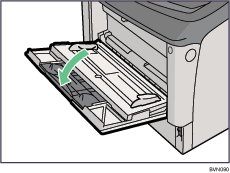
Open the Bypass Tray.
Slide the side guides outward, and load paper until it stops with the print side up.
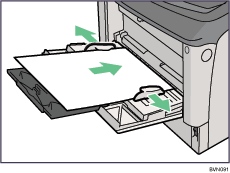
Adjust the side guides to the paper width.
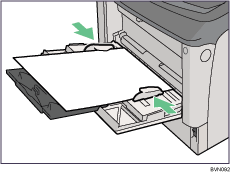
![]()
45 g/m2 (12 lb.) paper or paper of A3![]() or longer may not feed in properly unless it is cut at right angles.
or longer may not feed in properly unless it is cut at right angles.
If you load A4![]() or larger, slide out the Bypass Tray extension.
or larger, slide out the Bypass Tray extension.