


  |  | ||
This section introduces the names of the various parts on the front and right side of the printer and outlines their functions.
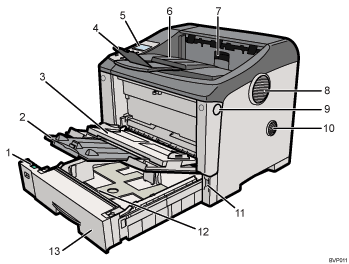
Paper Size Dial
Adjust this dial according to the size and feed direction of the paper loaded in the paper tray.
Bypass Tray Extension
Pull this out when loading a sheet that is longer than A4![]() on the Bypass Tray.
on the Bypass Tray.
Bypass Tray
Use this tray to feed in thick paper, OHP transparencies, adhesive labels, envelopes, and sheets of non-standard length. When printing on custom paper size, printer driver settings are required.
Up to 100 sheets of plain paper (75 g/m2, 20 lb.) can be loaded on the Bypass Tray.
Tray Extension
Pull this out if the paper you are loading is A4![]() or longer.
or longer.
Control Panel
Features keys for printer operations and a display that shows the printer's operational status.
Output Tray (Standard Tray)
Prints are delivered here printed side facing down.
Paper Exit Cover
Open this cover to remove jammed paper.
Exhaust Vent
Releases hot air from the printer's interior to prevent internal components overheating.
The direction of exhaust from this vent can be adjusted.
Do not block or obstruct the printer's vents. Doing so can result in malfunctions caused by build up of heat inside the printer.
Front Cover Release Button
Press this to open the front cover.
Intake Vent
Draws cool air into the machine's interior to prevent internal components overheating.
To prevent dust entering the printer's interior, attach the dustproof filter to this vent.
Do not block or obstruct the printer's vents. Doing so can result in malfunctions caused by build up of heat inside the printer. See Replacing the Dustproof Filter.
Power Switch
Press this to turn the printer's power on and off.
Friction Pad
This ensures only one sheet of paper is fed in at a time. If multi-sheet feeds occur, clean the friction pad carefully. If the message "Replace Maintenance Kit.", replace the friction pad with a new one.
Paper Tray (Tray 1)
Loads up to 500 sheets of plain paper (75 g/m2, 20 lb.) into this tray for printing.
The paper tray is identified as "Tray 1" on the display.