Ethernet Cable Connection
Prepare a hub and other network devices, and connect the Ethernet cable to the printer.
Connect 10BASE-T or 100BASE-TX cable to the printer's Ethernet port. For 1000BASE-T, the optional Gigabit Ethernet board is available.
![]()
|
![]()
Use shielded Ethernet cable. Unshielded cables create electromagnetic interference that could cause malfunctions.
The Ethernet cable is not supplied with this printer. Select your cable according to the network environment.
Connecting to the standard Ethernet port
![]() Attach the supplied ferrite core at the printer end of the Ethernet cable.
Attach the supplied ferrite core at the printer end of the Ethernet cable.
![]()
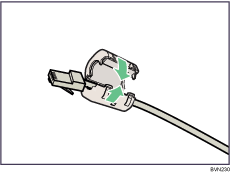
![]()
Do not attach the ferrite core.
![]() Connect the Ethernet cable to the Ethernet port.
Connect the Ethernet cable to the Ethernet port.
![]()
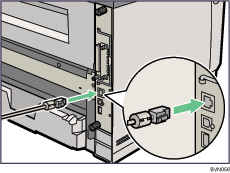
![]()
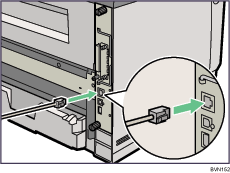
![]() Connect the other end of the cable to the network, such as a hub.
Connect the other end of the cable to the network, such as a hub.
Connecting to the Ethernet port of the Gigabit Ethernet board
![]() Attach the ferrite core to the Gigabit Ethernet cable.
Attach the ferrite core to the Gigabit Ethernet cable.
![]()
Attach one ferrite core at the printer end of the Ethernet cable, and attach the other ferrite core about 10 cm (4 inches) (![]() ) from this core making a loop as shown.
) from this core making a loop as shown.
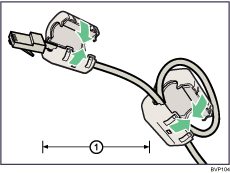
![]()
Attach the other ferrite core about 10 cm (4 inches) (![]() ) from this core making a loop as shown.
) from this core making a loop as shown.
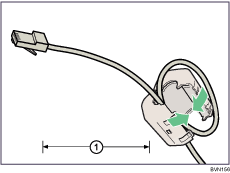
![]() Connect the Ethernet cable to the Gigabit Ethernet board.
Connect the Ethernet cable to the Gigabit Ethernet board.
![]()
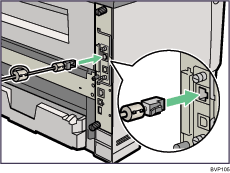
![]()
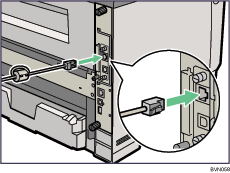
![]() Connect the other end of the cable to the network, such as a hub.
Connect the other end of the cable to the network, such as a hub.
![]()
The printer's Ethernet and USB port B are not available when the Gigabit Ethernet board is attached to the printer.
![]()
"Network Connection", Software Guide.

