


  |  | ||
0101: Adjust Image Position Across Feed Direction
Adjust the vertical position of the print image. Press [+] or [-] to move the image backward or forward.
One-sided printing (Straight feeding)
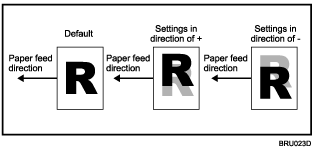
Same when feeding in reverse direction.
Duplex printing (Straight feeding)
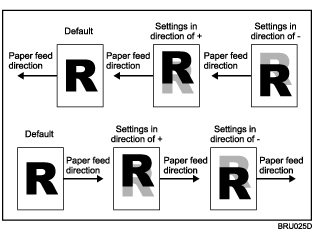
Same when feeding in reverse direction.
Tray 1
Max.: 2.0 mm
Min.: -2.0 mm
Step: 0.1 mm
The default setting is 0 mm.
Tray 2
Max.: 2.0 mm
Min.: -2.0 mm
Step: 0.1 mm
The default setting is 0 mm.
Tray 3
Max.: 2.0 mm
Min.: -2.0 mm
Step: 0.1 mm
The default setting is 0 mm.
Tray 4
Max.: 2.0 mm
Min.: -2.0 mm
Step: 0.1 mm
The default setting is 0 mm.
Tray 5
Max.: 2.0 mm
Min.: -2.0 mm
Step: 0.1 mm
The default setting is 0 mm.
Tray 6
Max.: 2.0 mm
Min.: -2.0 mm
Step: 0.1 mm
The default setting is 0 mm.
Tray 7
Max.: 2.0 mm
Min.: -2.0 mm
Step: 0.1 mm
The default setting is 0 mm.
Tray 1 (Back Side)
Max.: 2.0 mm
Min.: -2.0 mm
Step: 0.1 mm
The default setting is 0 mm.
Tray 2 (Back Side)
Max.: 2.0 mm
Min.: -2.0 mm
Step: 0.1 mm
The default setting is 0 mm.
Tray 3 (Back Side)
Max.: 2.0 mm
Min.: -2.0 mm
Step: 0.1 mm
The default setting is 0 mm.
Tray 4 (Back Side)
Max.: 2.0 mm
Min.: -2.0 mm
Step: 0.1 mm
The default setting is 0 mm.
Tray 5 (Back Side)
Max.: 2.0 mm
Min.: -2.0 mm
Step: 0.1 mm
The default setting is 0 mm.
Tray 6 (Back Side)
Max.: 2.0 mm
Min.: -2.0 mm
Step: 0.1 mm
The default setting is 0 mm.
Tray 7 (Back Side)
Max.: 2.0 mm
Min.: -2.0 mm
Step: 0.1 mm
The default setting is 0 mm.
![]()
If sheets are delivered face down, turn them over horizontally and check the image position.
0102: Adjust Image Position With Feed Direction
Adjust the vertical position of the printed image. Press [+] or [-] to move the image feed direction or reverse feed direction.
One-sided printing (Straight feeding)
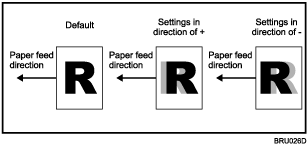
One-sided printing (reverse feeding)
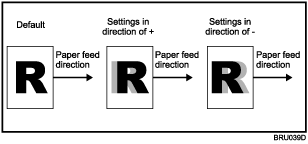
Duplex printing (Straight feeding)
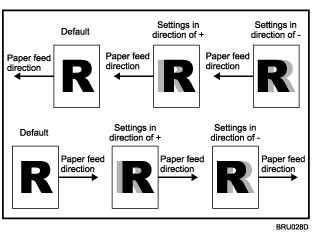
Same when feeding in reverse direction.
Front Side
Max.: 2.0 mm
Min.: -2.0 mm
Step: 0.1 mm
The default setting is 0 mm.
Back Side
Max.: 2.0 mm
Min.: -2.0 mm
Step: 0.1 mm
The default setting is 0 mm.
Front Side (Slow Paper Feed Speed)
Max.: 2.0 mm
Min.: -2.0 mm
Step: 0.1 mm
The default setting is 0 mm.
Back Side (Slow Paper Feed Speed)
Max.: 2.0 mm
Min.: -2.0 mm
Step: 0.1 mm
The default setting is 0 mm.
![]()
If sheets are delivered face down, turn them over horizontally and check the image position.
0104: Adjust Magnification Across Feed Direction
Make the magnification ratio adjustment with more precision than can be done using the normal print setting. Press [+] to increase the magnification ratio, or [-] to decrease it.
Front Side
Max.: 0.3 %
Min.: -0.3 %
Step: 0.1 %
The default setting is 0 %.
Back Side
Max.: 0.3 %
Min.: -0.3 %
Step: 0.1 %
The default setting is 0 %.
0105: Adjust Magnification With Feed Direction
Use this to make the magnification ratio adjustment with more precision than can be done using the normal print setting. Press [+] to increase the magnification ratio, or [-] to decrease it. Note however that, the magnification adjustment setting for the back side is applied only if the copy paper's length (along the feed direction) is 330 mm (13.3 inches) or more.
Front Side
Max.: 0.3 %
Min.: -0.3 %
Step: 0.1 %
The default setting is 0 %.
Back Side
Max.: 0.4 %
Min.: -0.4 %
Step: 0.1 %
The default setting is 0 %.
![]()
Settings specified for the front side of sheets are applied to both the front and back side of each sheet; settings specified for the back sides of sheets are applied only to the back side of each sheet. If settings for both the front and back sides of sheets are specified, the magnification setting for the back side of each sheet is determined based on the value specified for "front side".
If the magnification values for the "back side" are different from those specified as the default, duplex print speed might be lowered.
0106: Select Test Pattern for Image Position Adjustment
Select the test image used when adjusting the image position.
Copy Image
Frame Image
The framed image is printed.
0107: Adjust Toner Fusing Temperature
Adjust the toner fusing unit temperature according to the paper type/thickness. A higher temperature produces improved toner fixation. A lower Temperature reduces paper curl and corrugation but degrades toner fixation.
Normal
Higher
High
Lower
Low
The default setting is Normal.
0108: Adjust Paper Feed Speed
When using non-standard paper such as thick paper or special paper, select a paper feed speed that is suitable for the paper type.
Change this setting if adjusting [Adjust Toner Fusing Temperature] setting does not produce satisfactory results.
Normal
Slower
Slow
The default setting is Normal.
0109: Double Feed Detect
Specify whether or not to detect double or multiple sheet feeds. Setting can be made for each tray independently. If "On" is selected, the printer detects double or multiple sheet feeds, preventing blank sheets being mixed into the output paper.
If you are using special paper such as released paper, malfunctions might occur. If this happens, select "Off" and disable this function.
Tray 1
On
Off
The default setting is On.
Tray 2
On
Off
The default setting is On.
Tray 3
On
Off
The default setting is On.
Tray 4
On
Off
The default setting is On.
Tray 5
On
Off
The default setting is On.
Tray 6
On
Off
The default setting is On.
Tray 7
On
Off
The default setting is On.
When Double Feed is Detected
Specify how the printer responds when it detects a double feed.
Suspended
Auto Eject
The default setting is Auto Eject.
0110: After Double Feed Paper is Automatically Ejected
Specify how the printer responds when it detects a double feed.
If you select [Continue Printing], the printer delivers the double fed sheets onto the proof tray, and then continues printing.
If you select [Suspended], the printer delivers the double fed sheets onto the proof tray, and then displays a message asking you if you want to continue or cancel printing. If you select [Suspended] for setting 0109, the printer will suspend printing regardless of the setting specified here.
Continue Printing
Suspended
The default setting is Suspended.
0111: Auto Image Position Adjustment Across Feed Direction
Specify whether or not the printer automatically detects paper pathway deviations during the paper feeding process and adjusts the horizontal position of the print image accordingly. This setting can be specified for each tray independently.
This function relies on a sensor that receives light reflected from the paper's surface. For this reason, it might not work with non-reflective paper such as paper that is darkly colored, or with transparent film such as OHP transparencies, or with printed paper that has no margins. If this function does not work with the paper you have loaded, disable it by selecting "Off".
Tray 1
On
Off
The default setting is On.
Tray 2
On
Off
The default setting is On.
Tray 3
On
Off
The default setting is On.
Tray 4
On
Off
The default setting is On.
Tray 5
On
Off
The default setting is On.
Tray 6
On
Off
The default setting is On.
Tray 7
On
Off
The default setting is On.
Back Side
On
Off
The default setting is On.
0114: Adjust Wide LCT Fan Timer
Specify the duration of the airflow from the fans in each tray of the optional wide LCT. This setting can be made for each tray independently. A longer duration will prevent multiple sheets of thick, coated, or other special paper being fed in together and becoming jammed.
Tray 4
This setting controls the duration of the airflow generated by the tray's fan. Press [+] or [-] to increase or decrease the duration of the airflow.
Max.: 10 second(s)
Min.: 1 second(s)
Step: 1 second(s)
The default setting is 3 second(s).
Tray 5
This setting controls the duration of the airflow generated by the tray's fan. Press [+] or [-] to increase or decrease the duration of the airflow.
Max.: 10 second(s)
Min.: 1 second(s)
Step: 1 second(s)
The default setting is 3 second(s).
Tray 6
This setting controls the duration of the airflow generated by the tray's fan. Press [+] or [-] to increase or decrease the duration of the airflow.
Max.: 10 second(s)
Min.: 1 second(s)
Step: 1 second(s)
The default setting is 3 second(s).
0116: Adjust Image Quality
Use this function to clean the drum and prevent white spots from appearing on the printed image.
0118: Temperature / Humidity around the Machine
Use this function to display the air temperature or humidity in the vicinity of the printer. Report this information if your service representative requests it.
Temperature
Humidity
0201: Adjust Staple Position / Finisher
Adjust the vertical position of stapling when using the optional finisher. Press [+] to move the position forward (up), or [-] to move it backward (down).
A3 ![]()
Max.: 2.0 mm
Min.: -2.0 mm
Step: 0.5 mm
The default setting is 0 mm.
B4 JIS ![]()
Max.: 2.0 mm
Min.: -2.0 mm
Step: 0.5 mm
The default setting is 0 mm.
A4 ![]()
Max.: 2.0 mm
Min.: -2.0 mm
Step: 0.5 mm
The default setting is 0 mm.
A4 ![]()
Max.: 2.0 mm
Min.: -2.0 mm
Step: 0.5 mm
The default setting is 0 mm.
B5 JIS ![]()
Max.: 2.0 mm
Min.: -2.0 mm
Step: 0.5 mm
The default setting is 0 mm.
B5 JIS ![]()
Max.: 2.0 mm
Min.: -2.0 mm
Step: 0.5 mm
The default setting is 0 mm.
11![]() 17
17 ![]()
Max.: 2.0 mm
Min.: -2.0 mm
Step: 0.5 mm
The default setting is 0 mm.
81/2![]() 14
14 ![]()
Max.: 2.0 mm
Min.: -2.0 mm
Step: 0.5 mm
The default setting is 0 mm.
81/2![]() 11
11 ![]()
Max.: 2.0 mm
Min.: -2.0 mm
Step: 0.5 mm
The default setting is 0 mm.
81/2![]() 11
11 ![]()
Max.: 2.0 mm
Min.: -2.0 mm
Step: 0.5 mm
The default setting is 0 mm.
Other Paper Sizes
Max.: 2.0 mm
Min.: -2.0 mm
Step: 0.5 mm
The default setting is 0 mm.
0202: Adjust Punch Position With Feed Dir. / Finisher
Adjust the horizontal position of the punch holes when using the optional finisher. Press [+] to move the position closer to the bottom (right) relative to the paper feed direction, or [-] to move it closer to the top (left).
2 Holes Type JP / EU
Max.: 7.5 mm
Min.: -7.5 mm
Step: 0.5 mm
The default setting is 0 mm.
3 Holes Type US
Max.: 7.5 mm
Min.: -7.5 mm
Step: 0.5 mm
The default setting is 0 mm.
4 Holes Type EU
Max.: 7.5 mm
Min.: -7.5 mm
Step: 0.5 mm
The default setting is 0 mm.
4 Holes Type NE
Max.: 7.5 mm
Min.: -7.5 mm
Step: 0.5 mm
The default setting is 0 mm.
2 Holes Type US
Max.: 7.5 mm
Min.: -7.5 mm
Step: 0.5 mm
The default setting is 0 mm.
0301: Adjust Staple Position for Booklet
To use the optional booklet finisher, you must adjust the position of the booklet staples relative to the paper feed direction: Press [+] to move the staple position rightward (across horizontally-spreading pages), or press [-] to move it leftward.
A3 ![]()
Max.: 1.0 mm
Min.: -1.0 mm
Step: 0.2 mm
The default setting is 0 mm.
B4 JIS ![]()
Max.: 1.0 mm
Min.: -1.0 mm
Step: 0.2 mm
The default setting is 0 mm.
A4 ![]()
Max.: 1.0 mm
Min.: -1.0 mm
Step: 0.2 mm
The default setting is 0 mm.
B5 JIS ![]()
Max.: 1.0 mm
Min.: -1.0 mm
Step: 0.2 mm
The default setting is 0 mm.
12![]() 18
18 ![]()
Max.: 1.0 mm
Min.: -1.0 mm
Step: 0.2 mm
The default setting is 0 mm.
13![]() 19
19 ![]()
Max.: 1.0 mm
Min.: -1.0 mm
Step: 0.2 mm
The default setting is 0 mm.
11![]() 17
17 ![]()
Max.: 1.0 mm
Min.: -1.0 mm
Step: 0.2 mm
The default setting is 0 mm.
81/2![]() 14
14 ![]()
Max.: 1.0 mm
Min.: -1.0 mm
Step: 0.2 mm
The default setting is 0 mm.
81/2![]() 11
11 ![]()
Max.: 1.0 mm
Min.: -1.0 mm
Step: 0.2 mm
The default setting is 0 mm.
Other Paper Sizes
Max.: 1.0 mm
Min.: -1.0 mm
Step: 0.2 mm
The default setting is 0 mm.
0302: Adjust Folding Position for Booklet
To use the optional booklet finisher, you must adjust the position of the booklet staples relative to the paper feed direction: Press [+] to move the staple position rightward (across horizontally-spreading pages), or press [-] to move it leftward.
A3 ![]()
Max.: 1.0 mm
Min.: -1.0 mm
Step: 0.2 mm
The default setting is 0 mm.
B4 JIS ![]()
Max.: 1.0 mm
Min.: -1.0 mm
Step: 0.2 mm
The default setting is 0 mm.
A4 ![]()
Max.: 1.0 mm
Min.: -1.0 mm
Step: 0.2 mm
The default setting is 0 mm.
B5 JIS ![]()
Max.: 1.0 mm
Min.: -1.0 mm
Step: 0.2 mm
The default setting is 0 mm.
12![]() 18
18 ![]()
Max.: 1.0 mm
Min.: -1.0 mm
Step: 0.2 mm
The default setting is 0 mm.
13![]() 19
19 ![]()
Max.: 1.0 mm
Min.: -1.0 mm
Step: 0.2 mm
The default setting is 0 mm.
11![]() 17
17 ![]()
Max.: 1.0 mm
Min.: -1.0 mm
Step: 0.2 mm
The default setting is 0 mm.
81/2![]() 14
14 ![]()
Max.: 1.0 mm
Min.: -1.0 mm
Step: 0.2 mm
The default setting is 0 mm.
81/2![]() 11
11 ![]()
Max.: 1.0 mm
Min.: -1.0 mm
Step: 0.2 mm
The default setting is 0 mm.
Other Paper Sizes
Max.: 1.0 mm
Min.: -1.0 mm
Step: 0.2 mm
The default setting is 0 mm.
0303: Adjust Staple Position / Booklet Finisher
Adjusts the vertical position of the booklet staples when using the optional booklet finisher. Press [+] to move the position up (backward), and [-] to move it down (forward).
A3 ![]()
Max.: 1.0 mm
Min.: -1.0 mm
Step: 0.5 mm
The default setting is 0 mm.
B4 JIS ![]()
Max.: 1.0 mm
Min.: -1.0 mm
Step: 0.5 mm
The default setting is 0 mm.
A4 ![]()
Max.: 1.0 mm
Min.: -1.0 mm
Step: 0.5 mm
The default setting is 0 mm.
A4 ![]()
Max.: 1.0 mm
Min.: -1.0 mm
Step: 0.5 mm
The default setting is 0 mm.
B5 JIS ![]()
Max.: 1.0 mm
Min.: -1.0 mm
Step: 0.5 mm
The default setting is 0 mm.
B5 JIS ![]()
Max.: 1.0 mm
Min.: -1.0 mm
Step: 0.5 mm
The default setting is 0 mm.
11![]() 17
17 ![]()
Max.: 1.0 mm
Min.: -1.0 mm
Step: 0.5 mm
The default setting is 0 mm.
81/2![]() 14
14 ![]()
Max.: 1.0 mm
Min.: -1.0 mm
Step: 0.5 mm
The default setting is 0 mm.
81/2![]() 11
11 ![]()
Max.: 1.0 mm
Min.: -1.0 mm
Step: 0.5 mm
The default setting is 0 mm.
81/2![]() 11
11 ![]()
Max.: 1.0 mm
Min.: -1.0 mm
Step: 0.5 mm
The default setting is 0 mm.
8K ![]()
Max.: 1.0 mm
Min.: -1.0 mm
Step: 0.5 mm
The default setting is 0 mm.
16K ![]()
Max.: 1.0 mm
Min.: -1.0 mm
Step: 0.5 mm
The default setting is 0 mm.
16K ![]()
Max.: 1.0 mm
Min.: -1.0 mm
Step: 0.5 mm
The default setting is 0 mm.
Other Paper Sizes
Max.: 1.0 mm
Min.: -1.0 mm
Step: 0.5 mm
The default setting is 0 mm.
0304: Adjust Punch Position Across Feed Dir. / Booklet Finisher
Adjust the horizontal position of the punch holes when using the optional booklet finisher. Press [+] to move the position forward (up), or [-] to move it backward (down).
2 Holes Type JP / EU
Max.: 2.0 mm
Min.: -2.0 mm
Step: 0.5 mm
The default setting is 0 mm.
3 Holes Type US
Max.: 2.0 mm
Min.: -2.0 mm
Step: 0.5 mm
The default setting is 0 mm.
4 Holes Type EU
Max.: 2.0 mm
Min.: -2.0 mm
Step: 0.5 mm
The default setting is 0 mm.
4 Holes Type NE
Max.: 2.0 mm
Min.: -2.0 mm
Step: 0.5 mm
The default setting is 0 mm.
2 Holes Type US
Max.: 2.0 mm
Min.: -2.0 mm
Step: 0.5 mm
The default setting is 0 mm.
0305: Adjust Punch Position With Feed Dir. / Booklet Finisher
Adjust the horizontal position of the punch holes when using the optional booklet finisher. Press [+] to move the holes toward the top edge (left), and [-] to move them toward the bottom edge (right) relative to the paper feed direction.
2 Holes Type JP / EU
Max.: 4.0 mm
Min.: -4.0 mm
Step: 0.5 mm
The default setting is 0 mm.
3 Holes Type US
Max.: 4.0 mm
Min.: -4.0 mm
Step: 0.5 mm
The default setting is 0 mm.
4 Holes Type EU
Max.: 4.0 mm
Min.: -4.0 mm
Step: 0.5 mm
The default setting is 0 mm.
4 Holes Type NE
Max.: 4.0 mm
Min.: -4.0 mm
Step: 0.5 mm
The default setting is 0 mm.
2 Holes Type US
Max.: 4.0 mm
Min.: -4.0 mm
Step: 0.5 mm
The default setting is 0 mm.
0407: Maximum Stack Quantity in Stacker Tray
Specify the maximum quantity allowed to be stacked in the stacker tray. The number of sheets stackable in the stacker tray varies, depending on the size, thickness, and the condition of the output paper such as the degree of paper curl. To prevent the stacker tray being overloaded, specify the level at which the printer detects a tray-full status and displays a warning message.
0=100 %
1=75 %
2=50 %
3=25 %
The default setting is 0=100 %
For media smaller than B5, 50 % is specified even if 0 or 1 is selected.
0501: Adjust Z-fold Position 1
Adjust the width of the bottom end segment (S) of Z-fold sheets when using the optional multi-folding unit. Press [+] to make the end segment wider, or [-] to make it narrower.
The ![]() mark indicates the leading edge (relative to the paper feed direction), and the
mark indicates the leading edge (relative to the paper feed direction), and the ![]() mark indicates the trailing edge.
mark indicates the trailing edge.
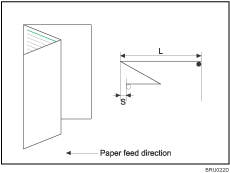
A3 ![]()
Max.: 4.0 mm
Min.: -4.0 mm
Step: 0.2 mm
The default setting is 0 mm.
B4 JIS ![]()
Max.: 4.0 mm
Min.: -4.0 mm
Step: 0.2 mm
The default setting is 0 mm.
A4 ![]()
Max.: 4.0 mm
Min.: -4.0 mm
Step: 0.2 mm
The default setting is 0 mm.
11![]() 17
17 ![]()
Max.: 4.0 mm
Min.: -4.0 mm
Step: 0.2 mm
The default setting is 0 mm.
81/2![]() 14
14 ![]()
Max.: 4.0 mm
Min.: -4.0 mm
Step: 0.2 mm
The default setting is 0 mm.
81/2![]() 11
11 ![]()
Max.: 4.0 mm
Min.: -4.0 mm
Step: 0.2 mm
The default setting is 0 mm.
12![]() 18
18 ![]()
Max.: 4.0 mm
Min.: -4.0 mm
Step: 0.2 mm
The default setting is 0 mm.
8K ![]()
Max.: 4.0 mm
Min.: -4.0 mm
Step: 0.2 mm
The default setting is 0 mm.
Other Paper Sizes
Max.: 4.0 mm
Min.: -4.0 mm
Step: 0.2 mm
The default setting is 0 mm.
0502: Adjust Z-fold Position 2
Adjust the overall size (L) of Z-fold sheets when using the optional multi-folding unit. Press [+] to increase the overall size, or [-] to reduce it.
The ![]() mark indicates the leading edge (relative to the paper feed direction), and the
mark indicates the leading edge (relative to the paper feed direction), and the ![]() mark indicates the trailing edge.
mark indicates the trailing edge.
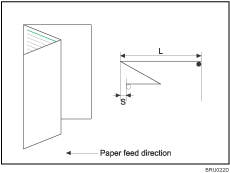
A3 ![]()
Max.: 4.0 mm
Min.: -4.0 mm
Step: 0.2 mm
The default setting is 0 mm.
B4 JIS ![]()
Max.: 4.0 mm
Min.: -4.0 mm
Step: 0.2 mm
The default setting is 0 mm.
A4 ![]()
Max.: 4.0 mm
Min.: -4.0 mm
Step: 0.2 mm
The default setting is 0 mm.
11![]() 17
17 ![]()
Max.: 4.0 mm
Min.: -4.0 mm
Step: 0.2 mm
The default setting is 0 mm.
81/2![]() 14
14 ![]()
Max.: 4.0 mm
Min.: -4.0 mm
Step: 0.2 mm
The default setting is 0 mm.
81/2![]() 11
11 ![]()
Max.: 4.0 mm
Min.: -4.0 mm
Step: 0.2 mm
The default setting is 0 mm.
12![]() 18
18 ![]()
Max.: 4.0 mm
Min.: -4.0 mm
Step: 0.2 mm
The default setting is 0 mm.
8K ![]()
Max.: 4.0 mm
Min.: -4.0 mm
Step: 0.2 mm
The default setting is 0 mm.
Other Paper Sizes
Max.: 4.0 mm
Min.: -4.0 mm
Step: 0.2 mm
The default setting is 0 mm.
0503: Adjust Half Fold Position
Adjust the fold position (S) of half fold sheets when using the optional multi-folding unit. Press [+] to move the fold to the right, or [-] to move it to the left.
The ![]() mark indicates the leading edge (relative to the paper feed direction), and the
mark indicates the leading edge (relative to the paper feed direction), and the ![]() mark indicates the trailing edge.
mark indicates the trailing edge.
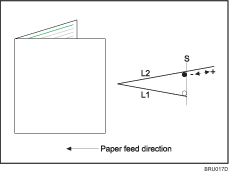
A3 ![]()
Max.: 4.0 mm
Min.: -4.0 mm
Step: 0.2 mm
The default setting is 0 mm.
B4 JIS ![]()
Max.: 4.0 mm
Min.: -4.0 mm
Step: 0.2 mm
The default setting is 0 mm.
A4 ![]()
Max.: 4.0 mm
Min.: -4.0 mm
Step: 0.2 mm
The default setting is 0 mm.
11![]() 17
17 ![]()
Max.: 4.0 mm
Min.: -4.0 mm
Step: 0.2 mm
The default setting is 0 mm.
81/2![]() 14
14 ![]()
Max.: 4.0 mm
Min.: -4.0 mm
Step: 0.2 mm
The default setting is 0 mm.
81/2![]() 11
11 ![]()
Max.: 4.0 mm
Min.: -4.0 mm
Step: 0.2 mm
The default setting is 0 mm.
12![]() 18
18 ![]()
Max.: 4.0 mm
Min.: -4.0 mm
Step: 0.2 mm
The default setting is 0 mm.
8K ![]()
Max.: 4.0 mm
Min.: -4.0 mm
Step: 0.2 mm
The default setting is 0 mm.
B5 JIS ![]()
Max.: 4.0 mm
Min.: -4.0 mm
Step: 0.2 mm
The default setting is 0 mm.
13![]() 191/5
191/5 ![]()
Max.: 4.0 mm
Min.: -4.0 mm
Step: 0.2 mm
The default setting is 0 mm.
13![]() 19
19 ![]()
Max.: 4.0 mm
Min.: -4.0 mm
Step: 0.2 mm
The default setting is 0 mm.
123/5![]() 191/5
191/5 ![]()
Max.: 4.0 mm
Min.: -4.0 mm
Step: 0.2 mm
The default setting is 0 mm.
123/5![]() 181/2
181/2 ![]()
Max.: 4.0 mm
Min.: -4.0 mm
Step: 0.2 mm
The default setting is 0 mm.
13![]() 18
18 ![]()
Max.: 4.0 mm
Min.: -4.0 mm
Step: 0.2 mm
The default setting is 0 mm.
SRA3 ![]()
Max.: 4.0 mm
Min.: -4.0 mm
Step: 0.2 mm
The default setting is 0 mm.
SRA4 ![]()
Max.: 4.0 mm
Min.: -4.0 mm
Step: 0.2 mm
The default setting is 0 mm.
226![]() 310 mm
310 mm ![]()
Max.: 4.0 mm
Min.: -4.0 mm
Step: 0.2 mm
The default setting is 0 mm.
310![]() 432 mm
432 mm ![]()
Max.: 4.0 mm
Min.: -4.0 mm
Step: 0.2 mm
The default setting is 0 mm.
Other Paper Sizes
Max.: 4.0 mm
Min.: -4.0 mm
Step: 0.2 mm
The default setting is 0 mm.
0504: Adjust Letter Fold-out Position 1
Adjust the fold position for the bottom segment (S2) of letter fold-out sheets when using the optional multi-folding unit.
When you specify multifold, you cannot change the positions of the folds. Any adjusted settings will be cleared if you press [OK] when prompted to select multifold.
The ![]() mark indicates the leading edge (relative to the paper feed direction), and the
mark indicates the leading edge (relative to the paper feed direction), and the ![]() mark indicates the trailing edge.
mark indicates the trailing edge.
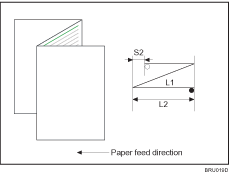
A3 ![]()
Max.: 4.0 mm
Min.: -4.0 mm
Step: 0.2 mm
The default setting is 0 mm.
B4 JIS ![]()
Max.: 4.0 mm
Min.: -4.0 mm
Step: 0.2 mm
The default setting is 0 mm.
A4 ![]()
Max.: 4.0 mm
Min.: -4.0 mm
Step: 0.2 mm
The default setting is 0 mm.
11![]() 17
17 ![]()
Max.: 4.0 mm
Min.: -4.0 mm
Step: 0.2 mm
The default setting is 0 mm.
81/2![]() 14
14 ![]()
Max.: 4.0 mm
Min.: -4.0 mm
Step: 0.2 mm
The default setting is 0 mm.
81/2![]() 11
11 ![]()
Max.: 4.0 mm
Min.: -4.0 mm
Step: 0.2 mm
The default setting is 0 mm.
12![]() 18
18 ![]()
Max.: 4.0 mm
Min.: -4.0 mm
Step: 0.2 mm
The default setting is 0 mm.
8K ![]()
Max.: 4.0 mm
Min.: -4.0 mm
Step: 0.2 mm
The default setting is 0 mm.
B5 JIS ![]()
Max.: 3.0 mm
Min.: -3.0 mm
Step: 0.2 mm
The default setting is 0 mm.
Only a value in the range of [-3.00] to [3.00] mm can be specified for this setting, even though [-4.00] to [4.00] mm is displayed on the operation panel.
Other Paper Sizes
Max.: 4.0 mm
Min.: -4.0 mm
Step: 0.2 mm
The default setting is 0 mm.
0505: Adjust Letter Fold-out Position 2
Adjust the overall fold size (L2) of letter fold-out sheets when using the optional multi-folding unit.
When you specify multifold, you cannot change the overall size of the folds. Any adjusted settings will be cleared if you press [OK] when prompted to select multifold.
The ![]() mark indicates the leading edge (relative to the paper feed direction), and the
mark indicates the leading edge (relative to the paper feed direction), and the ![]() mark indicates the trailing edge.
mark indicates the trailing edge.
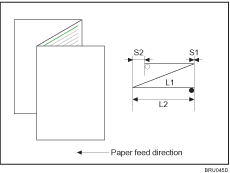
A3 ![]()
Max.: 4.0 mm
Min.: -4.0 mm
Step: 0.2 mm
The default setting is 0 mm.
B4 JIS ![]()
Max.: 4.0 mm
Min.: -4.0 mm
Step: 0.2 mm
The default setting is 0 mm.
A4 ![]()
Max.: 4.0 mm
Min.: -4.0 mm
Step: 0.2 mm
The default setting is 0 mm.
11![]() 17
17 ![]()
Max.: 4.0 mm
Min.: -4.0 mm
Step: 0.2 mm
The default setting is 0 mm.
81/2![]() 14
14 ![]()
Max.: 4.0 mm
Min.: -4.0 mm
Step: 0.2 mm
The default setting is 0 mm.
81/2![]() 11
11 ![]()
Max.: 4.0 mm
Min.: -4.0 mm
Step: 0.2 mm
The default setting is 0 mm.
12![]() 18
18 ![]()
Max.: 4.0 mm
Min.: -4.0 mm
Step: 0.2 mm
The default setting is 0 mm.
8K ![]()
Max.: 4.0 mm
Min.: -4.0 mm
Step: 0.2 mm
The default setting is 0 mm.
B5 JIS ![]()
Max.: 3.0 mm
Min.: -3.0 mm
Step: 0.2 mm
The default setting is 0 mm.
Only a value in the range of [-3.00] to [3.00] mm can be specified for this setting, even though [-4.00] to [4.00] mm is displayed on the operation panel.
Other Paper Sizes
Max.: 4.0 mm
Min.: -4.0 mm
Step: 0.2 mm
The default setting is 0 mm.
0506: Adjust Letter Fold-in Position 1
Adjust the fold position of the bottom segment (S) of letter fold-in sheets when using the optional multi-folding unit.
The ![]() mark indicates the leading edge (relative to the paper feed direction), and the
mark indicates the leading edge (relative to the paper feed direction), and the ![]() mark indicates the trailing edge.
mark indicates the trailing edge.
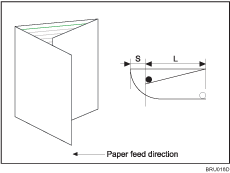
A3 ![]()
Max.: 4.0 mm
Min.: -4.0 mm
Step: 0.2 mm
The default setting is 0 mm.
B4 JIS ![]()
Max.: 4.0 mm
Min.: -4.0 mm
Step: 0.2 mm
The default setting is 0 mm.
A4 ![]()
Max.: 4.0 mm
Min.: -4.0 mm
Step: 0.2 mm
The default setting is 0 mm.
11![]() 17
17 ![]()
Max.: 4.0 mm
Min.: -4.0 mm
Step: 0.2 mm
The default setting is 0 mm.
81/2![]() 14
14 ![]()
Max.: 4.0 mm
Min.: -4.0 mm
Step: 0.2 mm
The default setting is 0 mm.
81/2![]() 11
11 ![]()
Max.: 4.0 mm
Min.: -4.0 mm
Step: 0.2 mm
The default setting is 0 mm.
12![]() 18
18 ![]()
Max.: 4.0 mm
Min.: -4.0 mm
Step: 0.2 mm
The default setting is 0 mm.
8K ![]()
Max.: 4.0 mm
Min.: -4.0 mm
Step: 0.2 mm
The default setting is 0 mm.
B5 JIS ![]()
Max.: 4.0 mm
Min.: -4.0 mm
Step: 0.2 mm
The default setting is 0 mm.
Other Paper Sizes
Max.: 4.0 mm
Min.: -4.0 mm
Step: 0.2 mm
The default setting is 0 mm.
0507: Adjust Letter Fold-in Position 2
Adjust the overall fold size (L2) of letter fold-in sheets when using the optional multi-folding unit.
The ![]() mark indicates the leading edge (relative to the paper feed direction), and the
mark indicates the leading edge (relative to the paper feed direction), and the ![]() mark indicates the trailing edge.
mark indicates the trailing edge.
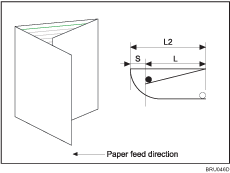
A3 ![]()
Max.: 4.0 mm
Min.: -4.0 mm
Step: 0.2 mm
The default setting is 0 mm.
B4 JIS ![]()
Max.: 4.0 mm
Min.: -4.0 mm
Step: 0.2 mm
The default setting is 0 mm.
A4 ![]()
Max.: 4.0 mm
Min.: -4.0 mm
Step: 0.2 mm
The default setting is 0 mm.
11![]() 17
17 ![]()
Max.: 4.0 mm
Min.: -4.0 mm
Step: 0.2 mm
The default setting is 0 mm.
81/2![]() 14
14 ![]()
Max.: 4.0 mm
Min.: -4.0 mm
Step: 0.2 mm
The default setting is 0 mm.
81/2![]() 11
11 ![]()
Max.: 4.0 mm
Min.: -4.0 mm
Step: 0.2 mm
The default setting is 0 mm.
12![]() 18
18 ![]()
Max.: 4.0 mm
Min.: -4.0 mm
Step: 0.2 mm
The default setting is 0 mm.
8K ![]()
Max.: 4.0 mm
Min.: -4.0 mm
Step: 0.2 mm
The default setting is 0 mm.
B5 JIS ![]()
Max.: 4.0 mm
Min.: -4.0 mm
Step: 0.2 mm
The default setting is 0 mm.
Other Paper Sizes
Max.: 4.0 mm
Min.: -4.0 mm
Step: 0.2 mm
The default setting is 0 mm.
0508: Adjust Double Parallel Fold Position 1
Adjust the fold width for segment 1 of double parallel fold (S1) sheets when using the optional multi-folding unit. Press [+] to increase the segment width (L1), or [-] to decrease it.
The upper right illustration shows a partly opened, double parallel-folded sheet (folded in half), and the lower right illustration shows a fully folded sheet. The ![]() mark indicates the leading edge (relative to the paper feed direction), and the
mark indicates the leading edge (relative to the paper feed direction), and the ![]() mark indicates the trailing edge.
mark indicates the trailing edge.
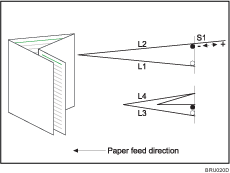
A3 ![]()
Max.: 4.0 mm
Min.: -4.0 mm
Step: 0.2 mm
The default setting is 0 mm.
B4 JIS ![]()
Max.: 4.0 mm
Min.: -4.0 mm
Step: 0.2 mm
The default setting is 0 mm.
A4 ![]()
Max.: 4.0 mm
Min.: -4.0 mm
Step: 0.2 mm
The default setting is 0 mm.
11![]() 17
17 ![]()
Max.: 4.0 mm
Min.: -4.0 mm
Step: 0.2 mm
The default setting is 0 mm.
81/2![]() 14
14 ![]()
Max.: 4.0 mm
Min.: -4.0 mm
Step: 0.2 mm
The default setting is 0 mm.
81/2![]() 11
11 ![]()
Max.: 4.0 mm
Min.: -4.0 mm
Step: 0.2 mm
The default setting is 0 mm.
12![]() 18
18 ![]()
Max.: 4.0 mm
Min.: -4.0 mm
Step: 0.2 mm
The default setting is 0 mm.
8K ![]()
Max.: 4.0 mm
Min.: -4.0 mm
Step: 0.2 mm
The default setting is 0 mm.
B5 JIS ![]()
Max.: 4.0 mm
Min.: -4.0 mm
Step: 0.2 mm
The default setting is 0 mm.
Other Paper Sizes
Max.: 4.0 mm
Min.: -4.0 mm
Step: 0.2 mm
The default setting is 0 mm.
0509: Adjust Double Parallel Fold Position 2
Adjust the fold width of segment 2 of double parallel fold (S2) sheets when using the optional multi-folding unit. Press [+] to increase the segment width (L3), or [-] to decrease.
The upper right illustration shows a partly opened, double parallel-folded sheet (folded in half), and the lower right illustration shows a fully folded sheet. The ![]() mark indicates the leading edge (relative to the paper feed direction), and the
mark indicates the leading edge (relative to the paper feed direction), and the ![]() mark indicates the trailing edge.
mark indicates the trailing edge.
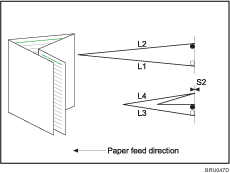
A3 ![]()
Max.: 4.0 mm
Min.: -4.0 mm
Step: 0.2 mm
The default setting is 0 mm.
B4 JIS ![]()
Max.: 4.0 mm
Min.: -4.0 mm
Step: 0.2 mm
The default setting is 0 mm.
A4 ![]()
Max.: 4.0 mm
Min.: -4.0 mm
Step: 0.2 mm
The default setting is 0 mm.
11![]() 17
17 ![]()
Max.: 4.0 mm
Min.: -4.0 mm
Step: 0.2 mm
The default setting is 0 mm.
81/2![]() 14
14 ![]()
Max.: 4.0 mm
Min.: -4.0 mm
Step: 0.2 mm
The default setting is 0 mm.
81/2![]() 11
11 ![]()
Max.: 4.0 mm
Min.: -4.0 mm
Step: 0.2 mm
The default setting is 0 mm.
12![]() 18
18 ![]()
Max.: 4.0 mm
Min.: -4.0 mm
Step: 0.2 mm
The default setting is 0 mm.
8K ![]()
Max.: 4.0 mm
Min.: -4.0 mm
Step: 0.2 mm
The default setting is 0 mm.
B5 JIS ![]()
Max.: 4.0 mm
Min.: -4.0 mm
Step: 0.2 mm
The default setting is 0 mm.
Other Paper Sizes
Max.: 4.0 mm
Min.: -4.0 mm
Step: 0.2 mm
The default setting is 0 mm.
0510: Adjust Gate Fold Position 1
Adjust the fold position (S1) of segment 1 of gate fold sheets when using the optional multi-folding unit.
The upper right illustration shows a partly opened, gate folded sheet (folded in half), and the lower right illustration shows a fully folded sheet. The ![]() mark indicates the leading edge (relative to the paper feed direction), and the
mark indicates the leading edge (relative to the paper feed direction), and the ![]() mark indicates the trailing edge.
mark indicates the trailing edge.
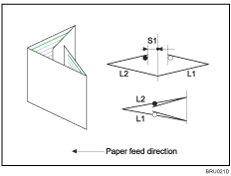
A3 ![]()
Max.: 4.0 mm
Min.: -4.0 mm
Step: 0.2 mm
The default setting is 0 mm.
B4 JIS ![]()
Max.: 4.0 mm
Min.: -4.0 mm
Step: 0.2 mm
The default setting is 0 mm.
A4 ![]()
Max.: 4.0 mm
Min.: -4.0 mm
Step: 0.2 mm
The default setting is 0 mm.
11![]() 17
17 ![]()
Max.: 4.0 mm
Min.: -4.0 mm
Step: 0.2 mm
The default setting is 0 mm.
81/2![]() 14
14 ![]()
Max.: 4.0 mm
Min.: -4.0 mm
Step: 0.2 mm
The default setting is 0 mm.
81/2![]() 11
11 ![]()
Max.: 4.0 mm
Min.: -4.0 mm
Step: 0.2 mm
The default setting is 0 mm.
8K ![]()
Max.: 4.0 mm
Min.: -4.0 mm
Step: 0.2 mm
The default setting is 0 mm.
B5 JIS ![]()
Max.: 4.0 mm
Min.: -4.0 mm
Step: 0.2 mm
The default setting is 0 mm.
Other Paper Sizes
Max.: 4.0 mm
Min.: -4.0 mm
Step: 0.2 mm
The default setting is 0 mm.
0511: Adjust Gate Fold Position 2
Adjust the fold position (S2) of segment 2 of gate fold sheets when using the optional multi-folding unit.
The upper right illustration shows a partly opened, gate folded sheet (folded in half), and the lower right illustration shows a fully folded sheet. The ![]() mark indicates the leading edge (relative to the paper feed direction), and the
mark indicates the leading edge (relative to the paper feed direction), and the ![]() mark indicates the trailing edge.
mark indicates the trailing edge.
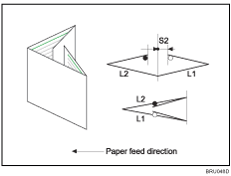
A3 ![]()
Max.: 4.0 mm
Min.: -4.0 mm
Step: 0.2 mm
The default setting is 0 mm.
B4 JIS ![]()
Max.: 4.0 mm
Min.: -4.0 mm
Step: 0.2 mm
The default setting is 0 mm.
A4 ![]()
Max.: 4.0 mm
Min.: -4.0 mm
Step: 0.2 mm
The default setting is 0 mm.
11![]() 17
17 ![]()
Max.: 4.0 mm
Min.: -4.0 mm
Step: 0.2 mm
The default setting is 0 mm.
81/2![]() 14
14 ![]()
Max.: 4.0 mm
Min.: -4.0 mm
Step: 0.2 mm
The default setting is 0 mm.
81/2![]() 11
11 ![]()
Max.: 4.0 mm
Min.: -4.0 mm
Step: 0.2 mm
The default setting is 0 mm.
8K ![]()
Max.: 4.0 mm
Min.: -4.0 mm
Step: 0.2 mm
The default setting is 0 mm.
B5 JIS ![]()
Max.: 4.0 mm
Min.: -4.0 mm
Step: 0.2 mm
The default setting is 0 mm.
Other Paper Sizes
Max.: 4.0 mm
Min.: -4.0 mm
Step: 0.2 mm
The default setting is 0 mm.
0512: Adjust Gate Fold Position 3
Adjust the fold position (S3) of segment 3 of gate fold sheets when using the optional multi-folding unit.
The upper right illustration shows a partly opened, gate folded sheet (folded in half), and the lower right illustration shows a fully folded sheet. The ![]() mark indicates the leading edge (relative to the paper feed direction), and the
mark indicates the leading edge (relative to the paper feed direction), and the ![]() mark indicates the trailing edge.
mark indicates the trailing edge.
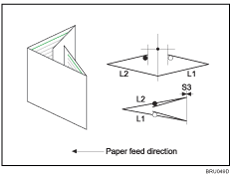
A3 ![]()
Max.: 4.0 mm
Min.: -4.0 mm
Step: 0.2 mm
The default setting is 0 mm.
B4 JIS ![]()
Max.: 4.0 mm
Min.: -4.0 mm
Step: 0.2 mm
The default setting is 0 mm.
A4 ![]()
Max.: 4.0 mm
Min.: -4.0 mm
Step: 0.2 mm
The default setting is 0 mm.
11![]() 17
17 ![]()
Max.: 4.0 mm
Min.: -4.0 mm
Step: 0.2 mm
The default setting is 0 mm.
12![]() 18
18 ![]()
Max.: 4.0 mm
Min.: -4.0 mm
Step: 0.2 mm
The default setting is 0 mm.
81/2![]() 14
14 ![]()
Max.: 4.0 mm
Min.: -4.0 mm
Step: 0.2 mm
The default setting is 0 mm.
81/2![]() 11
11 ![]()
Max.: 4.0 mm
Min.: -4.0 mm
Step: 0.2 mm
The default setting is 0 mm.
8K ![]()
Max.: 4.0 mm
Min.: -4.0 mm
Step: 0.2 mm
The default setting is 0 mm.
B5 JIS ![]()
Max.: 4.0 mm
Min.: -4.0 mm
Step: 0.2 mm
The default setting is 0 mm.
Other Paper Sizes
Max.: 4.0 mm
Min.: -4.0 mm
Step: 0.2 mm
The default setting is 0 mm.
0901: Reset All Adjustment Settings
Press [Start] to return the adjustment settings to their default values.