Adjusting the Image Position
This section describes how to adjust the image position if it is out of alignment.
For adjusting the image position, there are [Copy Image] and [Frame Image]. To adjust the image position of a file mainly composed of pictorial data, such as photographs and illustrations, select [Copy Image]. To adjust the image position of a file mainly composed of text data, select [Frame Image]. This section explains how to use [Frame Image] to adjust the image position.
![]() Press the [User Tools] key.
Press the [User Tools] key.
![]() Press [Adjustment Settings for Operators].
Press [Adjustment Settings for Operators].
![]() Press [0106 Select Test Pattern for Image Position Adjustment].
Press [0106 Select Test Pattern for Image Position Adjustment].
![]() Press [Test Pattern].
Press [Test Pattern].
![]() Select [Frame Image], and then press [OK].
Select [Frame Image], and then press [OK].
![]() Press [Back].
Press [Back].
![]() Press [To Print Screen].
Press [To Print Screen].
The Copy function screen appears.
![]() Select the paper tray whose alignment you want to check.
Select the paper tray whose alignment you want to check.
![]() Without loading the document, press the [Start] key.
Without loading the document, press the [Start] key.
The Frame Image for checking the alignment is printed.
![]() The frame image is printed on the back of the sheet, so turn the sheet over horizontally (landscape orientation).
The frame image is printed on the back of the sheet, so turn the sheet over horizontally (landscape orientation).
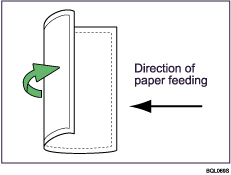
![]() Using the supplied scale, measure the distance between the sheet's right and bottom sides and the Frame Image. The optimum aligned distance is 2 mm (0.08 inches). Use the following steps to adjust the print position according to the degree of misalignment.
Using the supplied scale, measure the distance between the sheet's right and bottom sides and the Frame Image. The optimum aligned distance is 2 mm (0.08 inches). Use the following steps to adjust the print position according to the degree of misalignment.
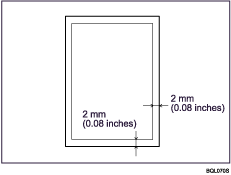
![]() Press [Back to Settings].
Press [Back to Settings].
![]() Press [0101 Adjust Image Position Across Feed Direction] or [0102 Adjust Image Position With Feed Direction].
Press [0101 Adjust Image Position Across Feed Direction] or [0102 Adjust Image Position With Feed Direction].
[0101 Adjust Image Position Across Feed Direction]: Vertical alignment relative to paper feed direction.
[0102 Adjust Image Position With Feed Direction]: Horizontal alignment relative to paper feed direction.
![]() Select the paper tray you want to adjust, and then specify the adjustment value using the [
Select the paper tray you want to adjust, and then specify the adjustment value using the [![]() ] and [
] and [![]() ].
].
![]() Press [OK], and then press [Back].
Press [OK], and then press [Back].
![]() Repeat steps 7 to 15 until the distances between the paper sides and the Frame Image are between 1.5 and 2.5 mm (0.06 and 0.10 inches).
Repeat steps 7 to 15 until the distances between the paper sides and the Frame Image are between 1.5 and 2.5 mm (0.06 and 0.10 inches).

