


  |  | ||
You can make punch holes in copies.
![]()
You cannot use Z-fold with this function.
2 holes
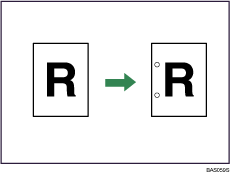
3 holes
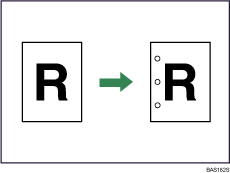
Original orientation and punch hole position
Place all the originals in the ADF in the orientation in which they can be read normally. When placing the original on the exposure glass, keep the same orientation, but set the original facing downwards.
The relationship between the orientation in which you place the original and the punch hole positions is as follows:
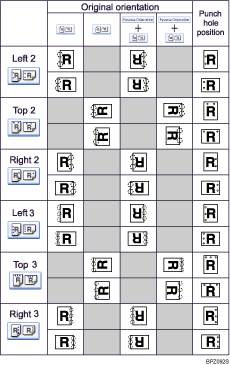
Hole punching is not available for some combinations of punch hole position and copy paper orientation. For details, see "Appendix", About This Machine![]()
![]() .
.
Select one of the punch hole positions.
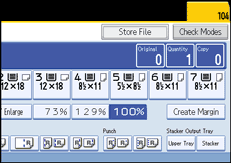
Place the originals, and then press the [Start] key.
![]()
The punch function is not available for Type 3 machine.
When placing an original on the exposure glass, start with the first page to be copied. When placing originals in the ADF, set so that the first page is on the top.
You can change the hole positions shown on the initial display using the [Input / Output] settings in User Tools. You can also register hole positions on the [Finisher] tab. To select a punch hole position not displayed on the initial display, you need to specify one of these settings. For details, see "Input/Output".
For details about the number of paper weight that can be punched, see "Appendix", About This Machine![]()
![]() .
.
When using Punch and Combine, Double Copies, or Auto Reduce/Enlarge, the message "Orig. and paper orientation mismatched for Punch mode. Cancel Punch mode or change paper orientation in tray." may appear because of the orientation of the original and the copy paper. If this occurs, change the orientation of the copy paper.
Since punch holes are made in each copy, the punch hole positions vary slightly.