General Features
This section describes the user tools in the General Features menu under Copier / Document Server Features.
Default settings are shown in bold type.
Auto Image Density Priority
You can set whether Auto Image Density is “On” or “Off” when the machine is turned on, reset, or modes are cleared.
The default setting for “Photo” is Off.
The default setting for “Non-photo” is On.
The main machine applies the setting that has been made on it. Sub-machine settings do not affect connect copy.
The paper size, orientation, and paper type currently set in common on the main and sub-machines are selected automatically.
Original Photo Type Priority
You can specify which original photo type has priority when you select “Text / Photo” or “Photo”.
The default setting for “Text / Photo” is Printed Photo.
The default setting for “Photo” is Printed Photo.
The paper size, orientation, and paper type currently set in common on the main and sub-machines are selected automatically.
Original Orientation in Duplex Mode
You can set the original orientation when making two-sided copies.
The default setting is Top to Top.
The main machine applies the setting that has been made on it. Sub-machine settings do not affect connect copy.
Copy Orientation in Duplex Mode
You can set the copy orientation when making two-sided copies.
The default setting is Top to Top.
The main machine applies the setting that has been made on it. Sub-machine settings do not affect connect copy.
Reserve Job Mode
You can set whether to reset the mode to the initial state or return to the mode in use before the reserved operation was started, when you return to the initial screen after reserved copying finishes.
The default setting is Reset.
The main machine applies the setting that has been made on it. Sub-machine settings do not affect connect copy.
Reservation Screen Auto-off Timer
You can set the time required until the display is switched to the reserved first job display after reservation is set.
If you select “Yes”, use the numbers keys to enter the time (10-99 seconds).
The default setting is 15 seconds.
The main machine applies the setting that has been made on it. Sub-machine settings do not affect connect copy.
Max. Copy Quantity
The maximum copy quantity can be set between 1 and 9999.
The default setting is 9999 sheet(s).
The main machine applies the setting that has been made on it. Sub-machine settings do not affect connect copy.
Manual Original Counter Reset
You can set whether to enable the document counter reset key.
The default setting is Off.
The main machine applies the setting that has been made on it. Sub-machine settings do not affect connect copy.
Auto Tray Switching
If you load paper of the same size in two or more trays, the machine automatically shifts to the other when the first tray runs out of paper (when Auto Paper Select is selected). This function is called “Auto Tray Switching”. This setting specifies whether to use Auto Tray Switching or not.
The default setting is With Image Rotation.
With Image Rotation
Use to copy when using the Auto Tray Switching function.
Without Image Rotation
Only copies with Auto Tray Switching if you load paper of the same size and in the same orientation in two or more trays. If the paper is not the same size and in the same orientation, copying is interrupted and the message “Load paper.” is displayed.
Off
When a paper tray runs out of paper, copying is interrupted and the message “Load paper.” is displayed.
The main machine applies the setting that has been made on it. Sub-machine settings do not affect connect copy.
Dark Background
You can set whether “Dark Background” can be selected as an original type.
The default setting is Off.
The main machine applies the setting that has been made on it. Sub-machine settings do not affect connect copy.
Panel Features Default
You can set which items will appear as the function keys on the basic display.
The default setting is Off.
The main machine applies the setting that has been made on it. Sub-machine settings do not affect connect copy.
Image Adjustment Priority
You can set the items to be preferentially displayed as the function keys on the basic display.
The default setting is Off.
The main machine applies the setting that has been made on it. Sub-machine settings do not affect connect copy.
Paper Display
You can choose to have the available paper trays and sizes shown on the initial display.
The default setting is Display.
The main machine applies the setting that has been made on it. Sub-machine settings do not affect connect copy.
Original Type Display
You can have the original types shown on the initial display.
The default setting is Display.
The main machine applies the setting that has been made on it. Sub-machine settings do not affect connect copy.
Special Original Display
You can set whether to show the original types on the initial display.
The default setting is Off.
The main machine applies the setting that has been made on it. Sub-machine settings do not affect connect copy.
Special Original Display Defaults
You can set up to three items for displaying on the initial display from five items below.
Mixed Sizes
Batch
SADF
Thin Paper
Original Size
The main machine applies the setting that has been made on it. Sub-machine settings do not affect connect copy.
Alert Sound: Original left on Exposure Glass
You can set whether to use a buzzer to alert you when you forget to remove an original.
The default setting is On.
If the “Panel key sound” during system settings is set to “Off”, this function is invalidated even if it is set to “On”.
The main machine applies the setting that has been made on it. Sub-machine settings do not affect connect copy.
Job End Call
You can set whether to generate a buzzer sound (“pi”) when a copy is completed.
If “Panel key sound” when performing system settings is set to “On”, the buzzer sounds four times if copying is interrupted because the paper has run out or become jammed. This notifies you that the copy job could not be completed.
The default setting is On.
The main machine applies the settings that have been made on it. Sub-machines also apply the settings made on the main machine, regardless of the settings made on them.
When [On] is selected, only the main machine beeper sounds.
Connect Copy Key Display
You can set whether to display [Connect Copy]. If you select “Off”, the key does not appear and a master unit cannot be obtained.
The default setting is On.
Switch Original Counter Display
You can set whether to count the two-sided documents by number of sheets or pages.
The default setting is Original Sheet Counter.
The main machine applies the settings that have been made on it. Sub-machines also apply the settings made on the main machine, regardless of the settings made on them.
Customize Function: Copier
You can assign up to four frequently-used functions to Copy Function keys.
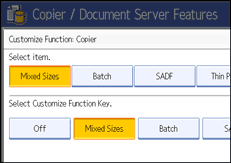
Off
Mixed Sizes
Batch
SADF
Thin Paper
The main machine applies the settings that have been made on it. Sub-machines also apply the settings made on the main machine, regardless of the settings made on them.
Customize Function: Document Server Storage
You can assign up to four frequently-used functions for scanning documents on the Document Server Storage keys.
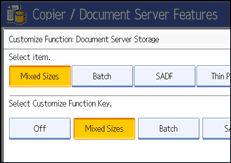
Off
Mixed Sizes
Batch
SADF
Thin Paper
The main machine applies the settings that have been made on it. Sub-machines also apply the settings made on the main machine, regardless of the settings made on them.

