Finishing to a custom size
Specify the size of the finished bound booklets and cut three edges to a custom size.
![]() Press [Cut 3 Edges].
Press [Cut 3 Edges].
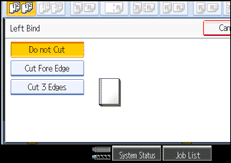
![]() Press [Specify Finishing Size].
Press [Specify Finishing Size].
![]() Press [Custom Size].
Press [Custom Size].
![]() Enter the horizontal and vertical length using the number keys, and then press [
Enter the horizontal and vertical length using the number keys, and then press [![]() ].
].
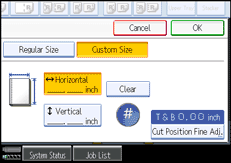
Press [Vertical] to enter the vertical length using the number keys.
To change the value you entered, press [Clear] and then enter a new value.
![]() To adjust the cut position, press [Cut Position Fine Adj.].
To adjust the cut position, press [Cut Position Fine Adj.].
![]() Press [
Press [![]() ] and [
] and [![]() ] to set the top or bottom cut position, and then press [OK].
] to set the top or bottom cut position, and then press [OK].
To change the value you entered, press [![]() ] or [
] or [![]() ], or press [Clear], and then specify a new value.
], or press [Clear], and then specify a new value.
![]() Press [OK] twice.
Press [OK] twice.
![]()
You can shift the horizontal cut position from 139.7 to 216 mm (5.50 to 8.50 inches) in 0.1 mm (0.01 inch) increments.
You can shift the vertical cut position from 201 to 297 mm (7.92 to 11.69 inches) in 0.1 mm (0.01 inch) increments.
You can shift the cut position from -22.0 to 22.0 mm (-0.86 to 0.86 inch) in 0.1 mm (0.01 inch) increments.

