Letter Fold-in
Applies two folds to create three equal panels (outer panels folding inward).
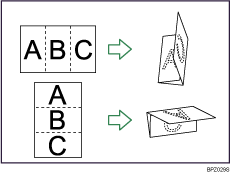
![]() Press [Output/Customize Function/Finisher].
Press [Output/Customize Function/Finisher].
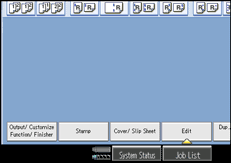
![]() Press [Fold].
Press [Fold].
![]() Press [Letter Fold-in].
Press [Letter Fold-in].
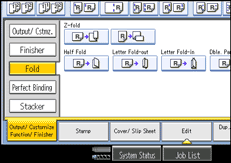
![]() Press [Change].
Press [Change].
![]() Select Fold Orientation, Open Orientation, Print Side, and Multi-sheet Fold.
Select Fold Orientation, Open Orientation, Print Side, and Multi-sheet Fold.
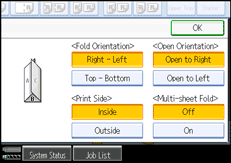
![]() Press [OK] twice.
Press [OK] twice.
![]() Place the originals, and then press the [Start] key.
Place the originals, and then press the [Start] key.
![]()
Letter Fold-in documents are delivered to the Multi-Folding Unit only.
The Multi-sheet Fold function can fold a maximum of three sheets at a time.
When you enable the Multi-sheet Fold function (by setting it to [On]), the Sort function is automatically applied also. However, the Mixed Sizes function is not available while the Multi-sheet Fold function is enabled.
If the Booklet or Magazine function is set, the settings for those functions have priority.
The following copier functions are not available when the Letter Fold-in function is enabled:
Punch
Staple
Ring binding
Perfect binding
Eject copies to Stacker
The following paper types cannot be used with the Letter Fold-in function:
Letterhead
Cardstock
OHP transparencies
Tab stock
Translucent paper
Label paper
Coated paper (Multi-sheet Fold only)
For details about which sizes and weights that can be folded, see “Appendix”, About This Machine

 .
.The printed side of the paper may occasionally be scratched or stained with toner depending on the paper and the conditions of the machine's environment.

