Stack
Groups together copies of each page in a multi-page original.
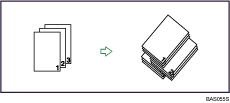
If Finisher SR5000, Booklet Finisher SR5020, or Stacker is installed, each time the copies of one page are delivered, the next copy is shifted when delivered so you can separate each job by page.
![]() Select the Stack function (
Select the Stack function (![]() ) under Sort / Stack.
) under Sort / Stack.
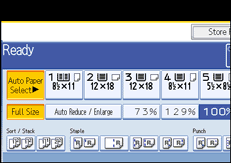
If you want to output copies to the Stacker, select the tray under Stacker Output Tray.
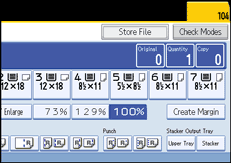
![]() Enter the number of copies with the number keys.
Enter the number of copies with the number keys.
![]() Place the originals, and then press the [Start] key.
Place the originals, and then press the [Start] key.
![]()
When placing an original on the exposure glass, start with the first page to be copied. When placing originals in the ADF, set so the first page is on the top.
When placing originals on the exposure glass, or in the ADF using the Batch mode, press the [
 ] key after all the originals have been scanned.
] key after all the originals have been scanned.Paper sizes and orientations that can be used with the Shift Stack are as follows:
A3
 , B4 JIS
, B4 JIS , A4
, A4
 , B5 JIS
, B5 JIS
 , A5
, A5

11 × 17
 , 81/2 × 14
, 81/2 × 14 , 81/2 × 13
, 81/2 × 13 , 81/2 × 11
, 81/2 × 11
 , 81/4 × 14
, 81/4 × 14 , 81/4 × 13
, 81/4 × 13 , 8 × 13
, 8 × 13 , 8 × 10
, 8 × 10 , 71/4 × 101/2
, 71/4 × 101/2
 , 51/2 × 81/2
, 51/2 × 81/2
 , 8K
, 8K , 16K
, 16K
 , 12 × 18
, 12 × 18 , 11 × 15
, 11 × 15 , 11 × 14
, 11 × 14 , 10 × 15
, 10 × 15 , 10 × 14
, 10 × 14 , 13 × 18
, 13 × 18 , SRA3
, SRA3 , SRA4
, SRA4
 , 226 × 310 mm
, 226 × 310 mm
 , 310 × 432 mm
, 310 × 432 mm
To specify whether or not sets are shifted, use the [Output/ Cstmz.] tab or the [Input / Output] setting in User Tools. For details, see “Shift tray off in sort/stack” or “Input/Output”.

