Copying onto Custom Size Paper
Makes copies onto custom size paper from the multi bypass tray.
![]() Set the side fences to the paper size.
Set the side fences to the paper size.
![]() Place paper in the multi bypass tray (Tray 7), and then set the side fences to the paper size.
Place paper in the multi bypass tray (Tray 7), and then set the side fences to the paper size.
![]() Set the end fence, and then press the elevator switch on the multi bypass tray (Tray 7).
Set the end fence, and then press the elevator switch on the multi bypass tray (Tray 7).
![]() Select the multi bypass tray (Tray 7) on the control panel.
Select the multi bypass tray (Tray 7) on the control panel.
![]() Press the [
Press the [![]() ] key.
] key.
![]() Press [Program Custom Size].
Press [Program Custom Size].
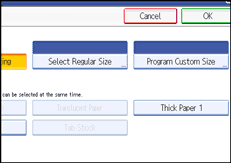
![]() Enter the horizontal size with the number keys, and then press [
Enter the horizontal size with the number keys, and then press [![]() ].
].
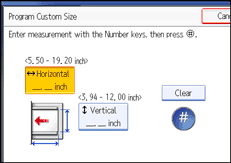
![]() Enter the vertical size with the number keys, and then press [
Enter the vertical size with the number keys, and then press [![]() ].
].
![]() Press [OK] twice.
Press [OK] twice.
![]() Place the originals, and then press the [Start] key.
Place the originals, and then press the [Start] key.
![]()
To change the value you entered, press the item you want to change, and then enter a new value.

