Copying onto Tab Stock
You can copy onto tab stock.
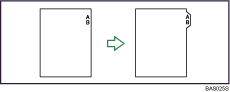
![]()
Before using this function, set the tray for tab stock and set the position of the index tab under Paper Type in User Tools. For details about Paper Type, see “Tray Paper Settings”, Network and System Settings Guide
 .
.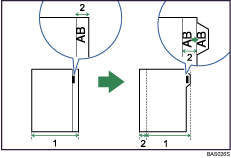
Original width
Index width
Specify the size of tab stock under Paper Size in User Tools. The sizes that can be used are A4, 81/2 × 11, and 81/2 × 14. For details about Paper Size, see “Tray Paper Settings”, Network and System Settings Guide
 .
.Tab stock can be loaded in the large capacity tray (trays 4-5) or, wide large capacity tray (trays 4-6) and multi bypass tray (Tray 7). Set tab stock with the side to be copied facing up.
When setting tab stock, always use the tab sheet holder. For details about tab sheet holder, see “Loading Paper”, About This Machine

 .
.Set tab stock so that it will be fed from the side without the tab first.
The Duplex function cannot be performed on tab stock. If [1 Sided
 2 Sided] is selected, cancel the setting.
2 Sided] is selected, cancel the setting.
Tab stock is fed starting from the top tab.
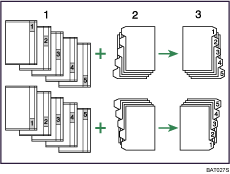
Originals
Tab Stock
Copies
![]() Select the paper tray where the tab stock is loaded.
Select the paper tray where the tab stock is loaded.
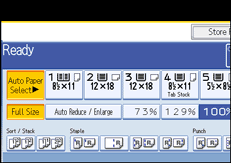
![]() Place the originals, and then press the [Start] key.
Place the originals, and then press the [Start] key.
![]()
Check the position of the index tab to avoid cropping the image.
Align the image you want to copy by checking the position of the index tab. If the image extends beyond the index tab, the backs of sheets may get soiled with toner.
To copy onto tab stock from the multi bypass tray, see “Loading Tab Stock in the Multi Bypass Tray (Tray 7)”.
When a paper jam has occurred, check the order of originals and tab stock, and then restart copying.

