Mixed Sizes Mode
When placing different size originals of the same width in the ADF together, the machine automatically checks the size of the originals and makes copies.
![]()
When placing originals of different sizes in the ADF and making copies without using the Mixed Sizes mode, paper might become jammed or parts of the original image might not be copied.
The sizes of the originals that can be placed in this mode are as follows:
Metric version
A3![]() and A4
and A4![]() , B4 JIS
, B4 JIS![]() and B5 JIS
and B5 JIS![]() , A4
, A4![]() and A5
and A5![]()
Inch version
11 × 17![]() and 81/2 × 11
and 81/2 × 11![]() , 81/2 × 11
, 81/2 × 11![]() and 51/2 × 81/2
and 51/2 × 81/2 ![]()
You can place originals of two different sizes at a time.
![]() Press [Mixed Sizes].
Press [Mixed Sizes].
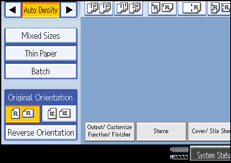
![]() Align the rear and left edges of the originals as shown in the illustration.
Align the rear and left edges of the originals as shown in the illustration.
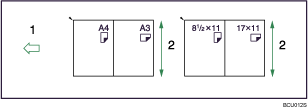
Place the originals into the ADF
Vertical size
![]() Adjust the document guides to the original size.
Adjust the document guides to the original size.
![]() Place originals in the ADF.
Place originals in the ADF.
![]() Press the [Start] key.
Press the [Start] key.
![]()
Since small originals may not be correctly aligned with the original guide, the copy image may be slanted.
Copying speed and scanning speed will be reduced.
The weight range for originals in the Mixed Sizes mode is 52 - 82 g/m2 (13.8 - 21.5 lb. Bond).
When using this function with 1 Sided
 2 Sided mode, always ensure that the originals of each size are in even numbers. If you have an odd number of originals, insert blank sheets to adjust the total.
2 Sided mode, always ensure that the originals of each size are in even numbers. If you have an odd number of originals, insert blank sheets to adjust the total.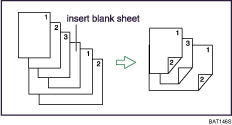
If [Mixed Sizes] is not displayed on the screen, set [Mixed Sizes] under Special Original Display Defaults in User Tools. See “General Features”.

