

  |  | ||
With the optional Finisher SR5000 or Booklet Finisher SR5020 installed, this machine can staple individual sets when printing multiple sets.
Available stapling positions vary depending on the orientation of the originals being copied and the size and orientation of the copy paper. For details, see "Staple Position".
![]()
Make option settings for the machine using the printer driver when bidirectional communication is disabled.
Be sure to set the paper size and paper orientation in the printer driver when using this function.
Listed below are the types of paper that this machine cannot staple. When using the staple function, use paper other than the following:
Thin Paper, Thick Paper 2, Thick Paper 3, Translucent Paper, OHP (Transparency), Label Paper
After creating a document, open the Printing Preferences dialog box in the document's native application.
The [Printing Preferences] dialog box appears.
To use an existing Custom Setting, click the icon in the [Custom Setting name:] box.
If you do not wish to modify a custom setting that is already registered in the printer driver, change settings such as paper size and source tray as required, and then proceed to step 9.
Click [Add/Change Custom Settings...].
Click the [Finishing] tab, if it is not already selected.
Select the [Staple] check box.
Click the icon of the staple position that you require.
Change any other print settings if necessary, and then click [Save As...].
If you are modifying an existing setting and want to overwrite the previous setting, click the [Save] button and then proceed to step 9.
In the [Custom Setting name:] box, enter an appropriate name for the settings, and then click [OK].
Click [OK] to close the printer preferences dialog box.
Print the document using the print function in the document's native application.
![]()
Depending on the application, print settings may not be enabled and printed output may not be as expected.
When setting staple in the printer driver, make sure that the Collate check box is cleared in the application's [Print] dialog box. If collate is enabled in the application, printing will not be as intended.