Removing Paper Jammed in the Duplex Unit
Follow the procedure below to remove paper jammed in the duplex unit.
The GX e2600 is not equipped with a duplex unit.
![]()
Make sure the duplex unit is attached properly.
If the bypass tray is attached to the printer, switch the printer off and detach the bypass tray.
You can feed the jammed paper to output ramp by opening the left cover and turning the paper feed wheel.
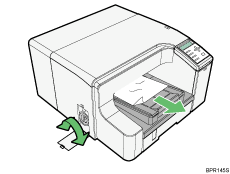
If turning the paper wheel does not remove the jammed paper, use the following procedure to remove it:
![]() Press the duplex unit cover button at the center of the bypass tray, and then open the duplex unit cover.
Press the duplex unit cover button at the center of the bypass tray, and then open the duplex unit cover.
![]() Remove jammed paper.
Remove jammed paper.
![]() Close the duplex unit cover.
Close the duplex unit cover.
If the bypass tray has been detached, be sure to switch the power off before reattaching the tray.
Printing starts.
If it is difficult to remove jammed paper, follow the procedure below to remove it.
![]() Pressing the catches on both side of the duplex unit, remove the unit.
Pressing the catches on both side of the duplex unit, remove the unit.
![]() Remove the jammed paper from the rear of the printer.
Remove the jammed paper from the rear of the printer.
![]() Without pressing the catches on its sides, push the duplex unit all the way in until it clicks into place.
Without pressing the catches on its sides, push the duplex unit all the way in until it clicks into place.
If the bypass tray has been detached, be sure to switch the power off before reattaching the tray.
![]()
Depending on how the paper was jammed, printing may resume from the next page, not the one jammed.

