Deleting Devices
If Windows automatically establishes a USB connection because of an unauthorized device, you can delete the device and any others like it. Be sure not to delete necessary devices. If USB connection is established normally, you do not need to perform this procedure.
![]() Press the printer's [Power] key to turn the printer on.
Press the printer's [Power] key to turn the printer on.
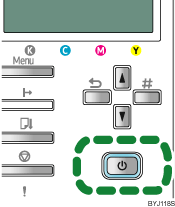
![]() On the [Start] menu, click [Control Panel].
On the [Start] menu, click [Control Panel].
![]() Click [Performance and Maintenance].
Click [Performance and Maintenance].
![]() Click [System].
Click [System].
![]() Click the [Hardware] tab.
Click the [Hardware] tab.
![]() Click [Device Manager].
Click [Device Manager].
![]() Right-click [USB Printing Support] or [Product Name], and then click [Uninstall].
Right-click [USB Printing Support] or [Product Name], and then click [Uninstall].
A confirmation message appears.
![]() Click [OK].
Click [OK].
![]() Click [Close].
Click [Close].

