Removing Paper Jammed in the Multi Bypass Tray (optional)
Follow the procedure below to remove paper jammed in the bypass tray.
You can feed the jammed paper to output ramp by opening the left cover and turning the paper feed wheel.
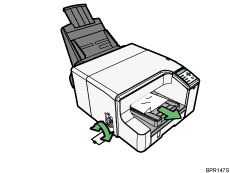
If turning the paper wheel does not remove the jammed paper, use the following procedure to remove it:
Remove any paper in the bypass tray.
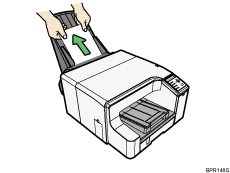
Remove jammed paper.
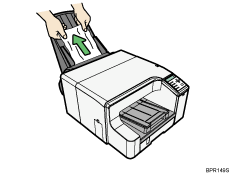
Load paper in the bypass tray with the side to be printed on facing up.
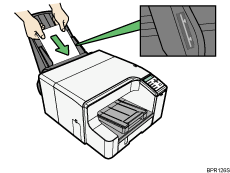
If it is difficult to remove jammed paper, follow the procedure below to remove it.
Remove any paper in the bypass tray.
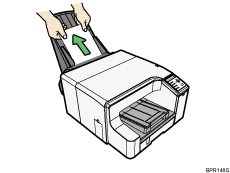
Push the bypass tray extension in.
Detach the bypass tray.
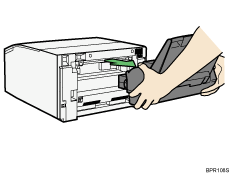
Remove the jammed paper from the rear of the printer.

Reattach the bypass tray.
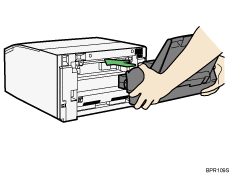
Pull the bypass tray extension out.
Load paper in the bypass tray with the side to be printed on facing up.
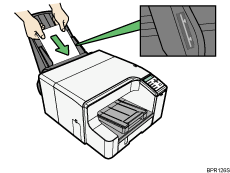
![]()
If you cannot remove the jammed paper using the above procedure, clear the jam from the multi bypass tray.
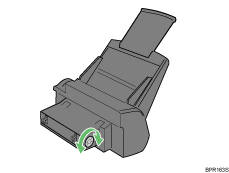
Turn the knob on the bypass tray clockwise to eject the jammed paper.
If this does not eject the paper, turn the knob one-turn counterclockwise, and then turn it clockwise. This will eject the paper.

