


  |  | ||
You can print a document stored in the Document Server using the Connect Print function.
![]()
The main machine is the one on which the document is stored.
Press the [Document Server] key.
Select the document to be printed.
The selected document is highlighted.
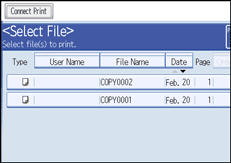
Repeat step if you want to select more documents.
The documents will be printed in the order that they have been selected.
If you need to change the print settings, press [To Printing Screen].
To register new printing conditions or numbers of prints, press [Save Print Settings].
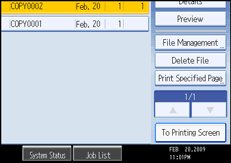
Press [Connect Print].
The key is highlighted and the two machines are connected.
Enter the number of copies with the number keys.
The maximum copy quantity that can be set is 999.
Press the [Start] key.
To stop the printing, press the [Clear/Stop] key on the main machine, and then follow the instructions on the display.
![]()
Some documents may not be displayed, depending on the security function settings.
To change the printing order, press the highlighted documents to cancel your selection. Select documents again in the desired order.
You can also cancel all your selections by pressing the [Clear Modes] key.
If you are selecting two or more files, you can check the file names and printing order by pressing [![]() ] and [
] and [![]() ] to scroll through the list.
] to scroll through the list.
Press [File List] to return to the Select Files to Print display.
To change the value you entered, press the [Clear/Stop] key and then enter a new value.
When using the Sort function, you can check the print results by making a sample copy on the main machine. See "Sample Print".
Sample prints can only be made on the main machine.
The main machine begins printing using data stored in the Document Server. Printing on the sub-machine starts after the data is transferred from the main machine.
The number of print sets might differ on the main and sub machines.
Both machines may not finish printing at the same time.