Sort
The machine assembles copies as sets in sequential order.
![]()
To use the Rotate Sort function, two paper trays with paper identical in size and different in orientation (

 ) are required. See “Tray Paper Settings”, Network and System Settings Guide
) are required. See “Tray Paper Settings”, Network and System Settings Guide .
.You cannot use the bypass tray with Rotate Sort.
Sort/Shift Sort
Copies are assembled as sets in sequential order.
To use Shift Sort, the Finisher SR4030, SR4050 or Booklet Finisher SR4040 is required. Each time the copies of one set or a job are delivered, the next copy is shifted to separate each set or job.
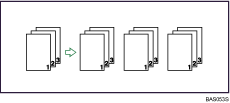
Rotate Sort
Every other copy set is rotated by 90 degrees (![]()
![]() ) and delivered to the copy tray.
) and delivered to the copy tray.
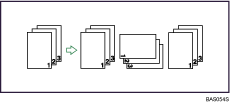
![]() Press [Finishing].
Press [Finishing].
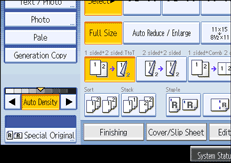
![]() Press [Finisher].
Press [Finisher].
![]() Select [Sort] or [Rotate Sort].
Select [Sort] or [Rotate Sort].
When the finisher is not attached:
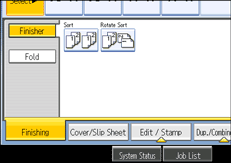
When the Finisher SR4030 is attached:
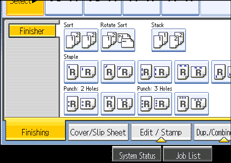
When the Booklet Finisher SR4040 is attached:

When the Finisher SR4050 is attached:

![]() Enter the number of copy sets using the number keys.
Enter the number of copy sets using the number keys.
![]() Place the originals.
Place the originals.
To confirm the type of finishing, press the [Sample Copy] key.
![]() Press the [Start] key.
Press the [Start] key.
![]()
If you are copying from the exposure glass, a single copy of each original is made first. If the first copy set is acceptable, you can make the remaining copy sets by pressing the [
 ] key. The time required for copy sets to be delivered varies depending on the print settings.
] key. The time required for copy sets to be delivered varies depending on the print settings.When placing an original on the exposure glass, start with the first page to be copied. When placing originals in the ADF, set so the first page is on the top.
When placing originals on the exposure glass, or in the ADF using Batch mode, press the [
 ] key after all the originals have been scanned.
] key after all the originals have been scanned.You can change the settings for the Sort function under Input/Output in User Tools. For details, see “Input/Output”.
Paper sizes and orientations that can be used with the Shift Sort are as follows:
Shift Tray
A3
 , A4
, A4
 , A5
, A5
 , B4 JIS
, B4 JIS , B5 JIS
, B5 JIS
 , 11 × 17
, 11 × 17 , 81/2 × 14
, 81/2 × 14 , 81/2 × 13
, 81/2 × 13 , 81/2 × 11
, 81/2 × 11
 , 81/4 × 14
, 81/4 × 14 , 81/4 × 13
, 81/4 × 13 , 8 × 13
, 8 × 13 , 8 × 101/2
, 8 × 101/2
 , 8 × 10
, 8 × 10
 , 71/4 × 101/2
, 71/4 × 101/2
 ,
, 51/2 × 81/2

 , 182 × 210 mm
, 182 × 210 mm , 170 × 210 mm
, 170 × 210 mm , 340 × 210 mm
, 340 × 210 mm , 8K
, 8K , 16K
, 16K
 , 11 × 15
, 11 × 15 , 11 × 14
, 11 × 14 , 10 × 15
, 10 × 15 , 10 × 14
, 10 × 14
Paper sizes and orientations that can be used in the Rotate Sort function are follows:
A4

 , B5 JIS
, B5 JIS
 , A5
, A5
 , 81/2 × 11
, 81/2 × 11
 , 71/4 × 101/2
, 71/4 × 101/2
 , 51/2 × 81/2
, 51/2 × 81/2
 , 16K
, 16K

The number of copies that can be placed on the tray is as follows. (paper weight: 80 g/m2, 20 lb. Bond)
Copy tray
A4, 81/2 × 11 or larger, B4 JIS, 10 × 14 or smaller: 500 sheets
10 × 14 or Larger, A3, B5 JIS, 81/2 × 11 or smaller: 250 sheets
Shift tray
A4: 1250 sheets
When the number of copies exceeds capacity, remove copies from the tray.
For details about the number of copy sheets that the output tray can accommodate, see “Appendix”, About This Machine

 .
.When using the Rotate Sort or Staple function, the capacity may be reduced.
When using the Staple functions, the capacity may be reduced.

