


  |  | ||
"Remove Misfeed Tray 1" appears when a paper jam has occurred in Tray 1.
Open the front cover and remove the paper.
Pull Front Cover Open Lever, and then open the front cover with both hands carefully.
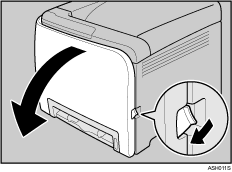
Carefully pull the jammed paper upward and out.
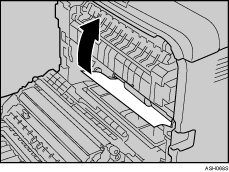
If paper has jammed inside the transfer unit, holding both sides of the paper, pull the paper carefully forward and out.
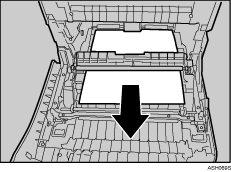
Close the front cover with both hands carefully.
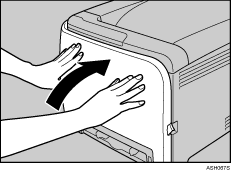
![]()
Do not pull out the paper tray (Tray 1).
If paper is jammed in Tray 2, but it is difficult to locate, pull out Tray 2 to remove it. After removing the paper, carefully push Tray 2 all the way back inside the printer.
When closing the front cover, push the upper side of the cover firmly. After closing the cover, check that the error is cleared.