


  |  | ||
To load paper whose size cannot be selected automatically, set the paper size on the control panel. Follow the procedure described below to set the paper size.
Press the [Menu] key.
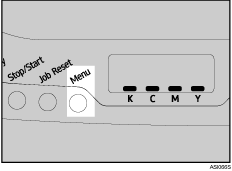
Press the [![]() ] or [
] or [![]() ] key to display [Paper Input], and then press the [#Enter] key.
] key to display [Paper Input], and then press the [#Enter] key.
| Menu: Paper Input |
Press the [![]() ] or [
] or [![]() ] key to display [Paper Size], and then press the [#Enter] key.
] key to display [Paper Size], and then press the [#Enter] key.
| Paper Input: Paper Size |
Press the [![]() ] or [
] or [![]() ] key to display the target paper tray, and then press the [#Enter] key.
] key to display the target paper tray, and then press the [#Enter] key.
In this example, tray 1 is selected.
| Paper Size: Tray 1 |
Press the [![]() ] or [
] or [![]() ] key to display the loaded paper size, and then press the [#Enter] key.
] key to display the loaded paper size, and then press the [#Enter] key.
![]()
| Tray 1 Size: A4 (210 x 297) |
![]()
| Tray 1 Size: 8 1/2 x 11 |
Press the [Menu] key.
The initial screen appears.