Making Network Settings for Using Netware
If you use NetWare, select the frame type for NetWare.
Select one of the items below if necessary.
Auto Select
Ethernet II
Ethernet 802.2
Ethernet 802.3
Ethernet SNAP
![]()
Usually, use the default setting ([Auto Select]). When you first select [Auto Select], the frame type detected by the printer is adopted. If your network can use more than two frame types, the printer may fail to select the correct frame type if [Auto Select] is selected. In this case, select the appropriate frame type.
![]() Press the [Menu] key.
Press the [Menu] key.
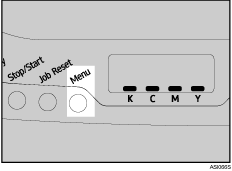
![]() Press the [
Press the [![]() ] or [
] or [![]() ] key to display [Host Interface], and then press the [#Enter] key.
] key to display [Host Interface], and then press the [#Enter] key.
| Menu: Host Interface |
![]() Press the [
Press the [![]() ] or [
] or [![]() ] key to display [Network Setup], and then press the [#Enter] key.
] key to display [Network Setup], and then press the [#Enter] key.
| Host Interface: Network Setup |
![]() Press the [
Press the [![]() ] or [
] or [![]() ] key to display [Frame Type (NW)], and then press the [#Enter] key.
] key to display [Frame Type (NW)], and then press the [#Enter] key.
| Network Setup: Frame Type (NW) |
![]() Press the [
Press the [![]() ] or [
] or [![]() ] key to select the frame type, and then press the [#Enter] key.
] key to select the frame type, and then press the [#Enter] key.
![]() Press the [Menu] key.
Press the [Menu] key.
The initial screen appears.
![]() Print a configuration page to confirm the settings made.
Print a configuration page to confirm the settings made.
![]()
For details about printing the configuration page using control panel, see Test Printing
 .
.

