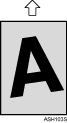Top Page > Troubleshooting > Paper Feed Problems
Paper Feed Problems
If the machine is operating but paper will not feed or paper jams occur frequently, check the condition of the machine and paper.
Problem |
Solution |
Paper does not feed smoothly. |
|
Paper jams occur frequently. |
If there are gaps between the paper and the paper guides, adjust the paper guides to remove the gaps. Avoid printing on both sides of paper when printing images that contain large areas of solid color, which consume a lot of toner. Use supported types of paper. See Supported Paper for Each Tray . . Load paper only as high as the upper limit markings on the paper guide. Make sure that the friction pad, paper feed roller or registration roller is clean. See Cleaning the Friction Pad and Paper Feed Roller and Cleaning the Registration Roller and Cleaning the Registration Roller . .
|
Multiple sheets of paper are fed at one time. |
|
Paper gets wrinkles. |
Paper is damp. Use paper that has been stored properly. See Paper and Other Media . . Paper is too thin. See Paper and Other Media . . If there are gaps between the paper and the paper guides, adjust the paper guides to remove the gaps.
|
The printed paper is curled. |
Load the paper upside down in the paper tray. If the paper curl is severe, take prints from the output tray more frequently. Paper is damp. Use paper that has been stored properly. See Paper and Other Media . . Select [Mode2] or [Mode3] in the [High Humidity Mode] under [Machine Settings]. Note that if you select [Mode2] or [Mode3], the first print takes longer than subsequent prints to complete.
|
Images are printed diagonally to the pages. 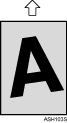
|
If there are gaps between the paper and the paper guides, adjust the paper guides to remove the gaps. |