


  |  | ||
This section describes the basic procedure involved in using Scan to Folder.
Make sure that no previous settings remain.
If a previous setting remains, press the [Clear Modes] key.
If the network delivery scanner screen or E-mail screen is displayed, press [![]() ] key to switch to the Scan to Folder screen.
] key to switch to the Scan to Folder screen.
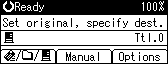
Place originals.
If necessary, select the original type.
For details, see "Selecting Original Type".
If necessary, specify the scanning density.
For details, see "Adjusting Image Density".
Select a destination.
You can specify multiple destinations.
For details, see "Specifying Scan to Folder Destinations".
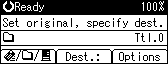
If necessary, press [Options] to specify the resolution and orientation of the originals.
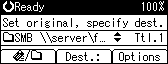
For details, see "Specifying Send Options".
Press the [Start] key.
When scanning from the exposure glass
If you are scanning only one original, press the [![]() ] key to send the scan file.
] key to send the scan file.
If you are scanning multiple originals, place them on the machine, and then press the [Start] key. Repeat this step until originals are scanned, and then press the [![]() ] key.
] key.
When scanning from the ADF/ARDF
Transmission starts immediately after originals are scanned.
![]()
If you have selected more than one destination, the destinations can be made to appear one by one by pressing the [![]() ] or [
] or [![]() ] key.
] key.
To cancel a selected destination, display the destination in the destination field, and then press the [Clear/Stop] key. To cancel a destination selected from the address book, press the selected destination again.
To cancel scanning, press the [Clear/Stop] key.