


  |  | ||
You can enter the path of the NetWare server.
Press [Dest.:].
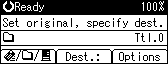
Select [NCP], and then press the [OK] key.
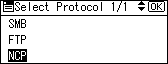
Select the connection type, and then press the [OK] key.
Select [NDS] to specify a folder in the NDS tree. Select [Bindery] to specify a folder on the NetWare Bindery server.
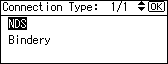
Select [Manual Entry], and then press the [OK] key.
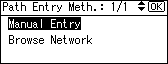
Enter the destination folder path, and then press the [OK] key.
If you set the connection type to [NDS], the NDS tree name is "tree", the name of the context including the volume is "context", the volume name is "volume", and the folder name is "folder", the path will be \\tree\volume.context\folder". If you set the connection type to [Bindery], the NetWare server name is "server", the volume name is "volume", and the folder name is "folder", the path will be "\\server\volume\folder".
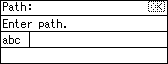
Enter a user name to log on to the NDS tree or Netware Bindery server, and then press the [OK] key.
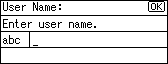
If you select [NDS] for connection type, enter the user name, and then enter the name of the context containing the user object. If the user name is "user" and the name of the Context is "context", the user name will be "user.context".
If a password is specified for the log on user, enter it, and then press the [OK] key.
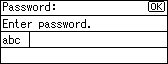
The Confirm Destination screen appears.
Press [Com.Test].
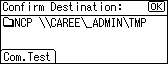
A connection test starts.
Check the test result, and then press [Exit].
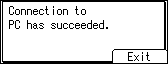
Press the [OK] key.
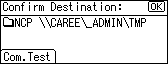
![]()
If you change the protocol after entering the path name, user name, or password, a confirmation message appears.
You can connect only to folders that you have the read privileges for.
The connection test may take time.
Even if the connection test was successful, the machine may fail to transfer the file if you do not have write privileges for the file or there is not enough free hard disk space.
You can register the path to the destination in the machine's address book. For details, see "Registering the Path to the Selected Destination in the Address Book".