


  |  | ||
This section describes how to display the counter for each user.
Press the [User Tools/Counter] key.
Select [System Settings] using [![]() ] or [
] or [![]() ], and then press the [OK] key.
], and then press the [OK] key.

Select [Administrator Tools] using [![]() ] or [
] or [![]() ], and then press the [OK] key.
], and then press the [OK] key.

Press [Disp./Print User Counter] using [![]() ] or [
] or [![]() ], and then press the [OK] key.
], and then press the [OK] key.
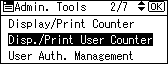
Select [Print] using [![]() ] or [
] or [![]() ], and then press the [OK] key.
], and then press the [OK] key.

Select [Per User] using [![]() ] or [
] or [![]() ], and then press the [OK] key.
], and then press the [OK] key.
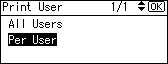
Select the method of user selection using [![]() ] or [
] or [![]() ], and then press the [OK] key.
], and then press the [OK] key.
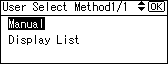
Select the user to print.
If you select [Manual] in step 7, enter the user code and then press the [OK] key.
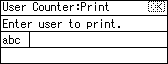
If you select Display Destination List in step 7, confirm the user code using [![]() ] and then press the [OK] key.
] and then press the [OK] key.
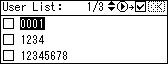
Select the function you want to print the counter for using [![]() ] or [
] or [![]() ], then confirm it by pressing [
], then confirm it by pressing [![]() ], and then press the [OK] key.
], and then press the [OK] key.
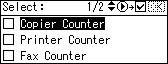
Press the [Start] key.
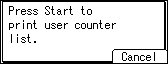
Press the [User Tools/Counter] key.