Changing a User Code
This section describes how to change a user code.
![]()
Even if you change a user code, the counter value will not be cleared.
![]() Press the [User Tools/Counter] key.
Press the [User Tools/Counter] key.
![]() Select [System Settings] using [
Select [System Settings] using [![]() ] or [
] or [![]() ], and then press the [OK] key.
], and then press the [OK] key.

![]() Select [Administrator Tools] using [
Select [Administrator Tools] using [![]() ] or [
] or [![]() ], and then press the [OK] key.
], and then press the [OK] key.

![]() Select [Address Book Management] using [
Select [Address Book Management] using [![]() ] or [
] or [![]() ], and then press the [OK] key.
], and then press the [OK] key.

![]() Select [Program/Change] using [
Select [Program/Change] using [![]() ] or [
] or [![]() ], and then press the [OK] key.
], and then press the [OK] key.

![]() Enter the registration number you want to change using the number keys or the Quick Dial keys, and then press the [OK] key.
Enter the registration number you want to change using the number keys or the Quick Dial keys, and then press the [OK] key.

You can automatically specify registration numbers 001- 016 by pressing the Quick Dial key.
Press [Search] to specify by name, destination list, registration number, user code, fax number, e-mail address, or folder destination.
![]() Press the [OK] key.
Press the [OK] key.
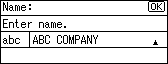
![]() Press [Details].
Press [Details].

![]() Select [Auth. Info] using [
Select [Auth. Info] using [![]() ] or [
] or [![]() ], and then press the [OK] key.
], and then press the [OK] key.
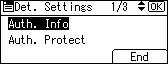
![]() Select [User Code] using [
Select [User Code] using [![]() ] or [
] or [![]() ], and then press the [OK] key.
], and then press the [OK] key.
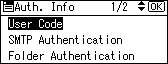
![]() Enter the new user code using the number keys, and then Press the [OK] key.
Enter the new user code using the number keys, and then Press the [OK] key.
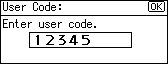
![]() Select permit Functions on Auth. using [
Select permit Functions on Auth. using [![]() ] or [
] or [![]() ], and then press the [OK] key.
], and then press the [OK] key.
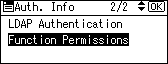
![]() Check the registered function you want to change the user code for, and then press the [OK] key.
Check the registered function you want to change the user code for, and then press the [OK] key.
To select the check box, use [![]() ]. To clear the check box, use [
]. To clear the check box, use [![]() ].
].
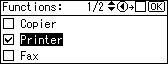
![]() Press the [Escape] key.
Press the [Escape] key.
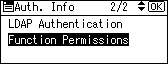
![]() Press [End].
Press [End].
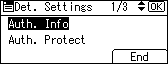
![]() Press the [OK] key.
Press the [OK] key.
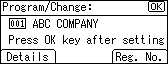
![]() Press the [User Tools/Counter] key.
Press the [User Tools/Counter] key.
![]()
To change the name, key display and title, see "Registering Name".

