Registering a User Code
This section describes how to register a user code.
![]() Press the [User Tools/Counter] key.
Press the [User Tools/Counter] key.
![]() Select [System Settings] using [
Select [System Settings] using [![]() ] or [
] or [![]() ], and then press the [OK] key.
], and then press the [OK] key.

![]() Select [Administrator Tools] using [
Select [Administrator Tools] using [![]() ] or [
] or [![]() ], and then press the [OK] key.
], and then press the [OK] key.

![]() Select [Address Book Management] using [
Select [Address Book Management] using [![]() ] or [
] or [![]() ], and then press the [OK] key.
], and then press the [OK] key.

![]() Select [Program/Change] using [
Select [Program/Change] using [![]() ] or [
] or [![]() ], and then press the [OK] key.
], and then press the [OK] key.

![]() Enter the registration number you want to program using the number keys or the Quick Dial keys, and then press the [OK] key.
Enter the registration number you want to program using the number keys or the Quick Dial keys, and then press the [OK] key.

You can automatically specify registration numbers 001 - 016 by pressing the Quick Dial key.
Press [Search] to specify by name, destination list, registration number, user code, fax number, e-mail address, or folder destination.
![]() Press the [OK] key.
Press the [OK] key.

![]() Press [Details].
Press [Details].

![]() Select [Auth. Info] using [
Select [Auth. Info] using [![]() ] or [
] or [![]() ], and then press the [OK] key.
], and then press the [OK] key.
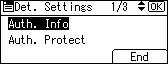
![]() Select [User Code] using [
Select [User Code] using [![]() ] or [
] or [![]() ], and then press the [OK] key.
], and then press the [OK] key.
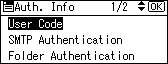
![]() Enter the user code using the number keys, and then press the [OK] key.
Enter the user code using the number keys, and then press the [OK] key.
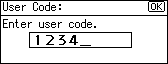
If you have entered a wrong code, press the [Clear/Stop] key and then enter the correct code again.
You can use up to eight digits for specifying the user code.
![]() Select [Function Permissions] using [
Select [Function Permissions] using [![]() ] or [
] or [![]() ], and then press the [OK] key.
], and then press the [OK] key.
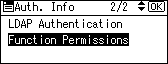
![]() Select the function you want to set the user code for using [
Select the function you want to set the user code for using [![]() ], and then press the [OK] key.
], and then press the [OK] key.
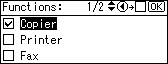
![]() Press the [Escape] key.
Press the [Escape] key.
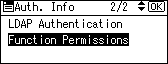
![]() Press [End].
Press [End].
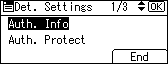
![]() Press the [OK] key.
Press the [OK] key.
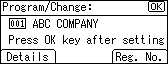
![]() Press the [User Tools/Counter] key.
Press the [User Tools/Counter] key.
![]()
You can enter a one-to eight-digit user code.
To register the name, see "Registering Names".

