Changing a Registered Name
This section describes how to change a name.
![]() Press the [User Tools/Counter] key.
Press the [User Tools/Counter] key.
![]() Select [System Settings] using [
Select [System Settings] using [![]() ] and [
] and [![]() ], and then press the [OK] key.
], and then press the [OK] key.

![]() Select [Administrator Tools] using [
Select [Administrator Tools] using [![]() ] and [
] and [![]() ], and then press the [OK] key.
], and then press the [OK] key.

![]() Select [Address Book Management] using [
Select [Address Book Management] using [![]() ] and [
] and [![]() ], and then press the [OK] key.
], and then press the [OK] key.

![]() Select [Program/Change] using [
Select [Program/Change] using [![]() ] and [
] and [![]() ], and then press the [OK] key.
], and then press the [OK] key.

![]() Enter the registration number you want to change using the number keys or the Quick Dial keys, and then press the [OK] key.
Enter the registration number you want to change using the number keys or the Quick Dial keys, and then press the [OK] key.

If you do not wish to change the registration number, proceed to the next step.
You can automatically specify registration numbers 001 - 016 by pressing the Quick Dial key.
Press [Search] to search by name, registration number, user code, fax destination, E-mail address, folder name.
![]() Enter the new name, and then press the [OK] key.
Enter the new name, and then press the [OK] key.
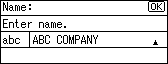
![]() Press the [OK] key.
Press the [OK] key.
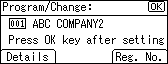
To change a registration number, press [Reg. No.].
Enter a new number using the number keys or a Quick Dial key, and then press the [OK] key.
![]() Press the [User Tools/Counter] key.
Press the [User Tools/Counter] key.
![]()
You can search by the registered name, or fax number.

