


  |  | ||
This section explains reading the display panel and using the keys.
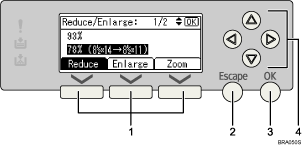
Selection keys
Correspond to items at the bottom line on the display.
Example: initial copy display
When the instruction "press [Reduce]" appears in this manual, press the left selection key.
When the instruction "press [Enlarge]" appears in this manual, press the center selection key.
When the instruction "press [Zoom]" appears in this manual, press the right selection key.
[Escape] key
Press to cancel an operation or return to the previous display.
[OK] key
Press to set a selected item or an entered numeric value.
Scroll keys
Press to move the cursor to each direction one by one.
When [![]() ], [
], [![]() ], [
], [![]() ],or [
],or [![]() ] appears in this manual, press the scroll key of the same direction.
] appears in this manual, press the scroll key of the same direction.