Guide to Components
This section introduces the names and functions of the components.
![]()
Do not obstruct the ventilation holes by placing objects near them or leaning things against them. If the machine overheats, a fault might occur.
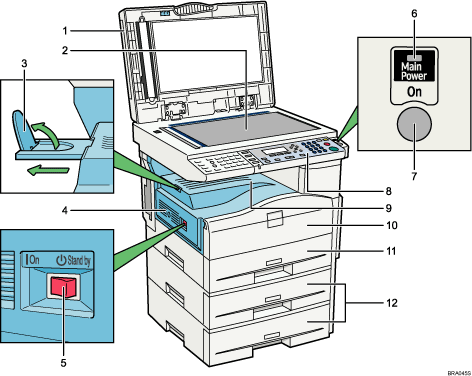
ADF
If you load a stack of originals in the ADF, the ADF will automatically feed the originals one by one. See “External items”.
This document feeder can be used for two-sided originals.
Exposure glass
Place originals here face down.
Internal tray guide
Open out and raise the end fence to support large paper.
Ventilation holes
Prevent overheating.
Main power switch
If the machine does not operate after turning on the operation switch, check if the main power switch is turned on. If it is off, turn it on. See “Turning On/Off the Power”.
Main power indicator
Lights when the main power switch is turned on, and goes off when the switch is turned off.
Operation switch
Press to turn the power on (the operation switch indicator lights up). To turn the power off, press again (the operation switch indicator goes off). See “Turning On/Off the Power”.
Control panel
See “Control Panel”.
Internal tray
Copied/printed paper and fax messages are delivered here.
Front cover
Open to access the inside of the machine.
Paper tray
Load paper here.
Paper tray unit (Tray 2 and Tray 3)
See “External items”.
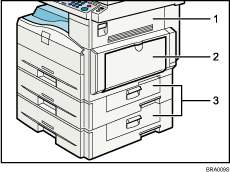
Right cover
Open this cover to remove jammed paper fed from the paper tray.
Bypass tray
Use to copy or print onto OHP transparencies, adhesive labels, translucent paper, envelopes, and custom size paper.
Lower right covers
Open these covers to remove jammed paper fed from the paper tray unit (Tray 2 and Tray 3).

