Control Panel
This section introduces the names and functions of the components on the control panel.
![]()
Do not turn off the main power switch while the operation switch indicator is lit or blinking. Doing so may damage the hard disk.
This illustration shows the control panel of the machine that has fax and printer/scanner installed.
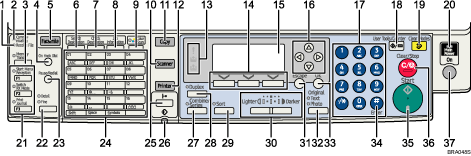
Receive File indicator (facsimile mode)
Remains lit when fax memory receives a file. Flashes for Memory Lock files. See “Types of Reception”, Facsimile Reference
 .
.Communicating indicator (facsimile mode)
Lit during data transmission or reception.
[Memory Trans.] key (facsimile mode)
Press to carry out memory transmission. See “Transmission Modes”, Facsimile Reference
 .
.[On Hook Dial] key (facsimile mode)
Press this to hear dial and data tones on the fax line while dialing, as if the handset were off the hook. For details, see “On Hook Dial”, Facsimile Reference
 .
.[Facsimile] key
Press to activate the facsimile function. See Facsimile Reference
 .
.[Search Destination] key (scanner and facsimile mode)
Press to search for a destination registered in the destination list.
[Check Destination] key (scanner and facsimile mode)
Press to check the specified destination.
[Job Information] key (scanner and facsimile mode)
Press to obtain status information on transmitted data.
[Color Scan] key
Press to scan originals in full color.
[Scanner] key
Press to activate the scanner function. See Scanner Reference
 .
.[Copy] key
Press to activate the copy function. See Copy Reference
 .
.[Printer] key
Press to activate the printer function. See Printer Reference
 .
.Indicators
Display errors and machine status.
 : Alert indicator. See Network and System Settings Guide
: Alert indicator. See Network and System Settings Guide or “Clearing Misfeeds”, Troubleshooting
or “Clearing Misfeeds”, Troubleshooting
 .
. : Load Paper indicator.
: Load Paper indicator. : Add Toner indicator.
: Add Toner indicator.Selection keys
Correspond to items on the display. Press to select the corresponding item.
Display panel
Displays operational statuses and messages. See “Display Panel”.
Scroll keys
Press to select an item.
[
 ]: scrolls upward
]: scrolls upward[
 ]: scrolls downward
]: scrolls downward[
 ]: scrolls right
]: scrolls right[
 ]: scrolls left
]: scrolls leftNumber keys
Press to enter numeric values.
[User Tools/Counter] key
User Tools
Press to change default or operation parameters according to requirement. See “Accessing User Tools”, Network and System Settings Guide
 .
.Counter
Press to check or print the counter value. See “Counter”.
[Clear Modes] key
Press to clear the current settings.
Main power indicator
The main power indicator goes on when you turn on the main power switch.
User Function keys (facsimile mode)
You can program frequently used functions in these keys under [Set User Function Key]. See “Fax Features”, Facsimile Reference
 .
.By default, the following functions are registered:
[F1] key: Start manual reception
[F2] key: Switch reception mode
[F3] key: Print journal
[Resolution] key (facsimile mode)
Press to specify the resolution of the fax. See “Scan Settings”, Facsimile Reference
 .
.[Pause/Redial] key (facsimile mode)
Pause
Press to insert a pause in a fax dialing sequence. You cannot insert a pause at the beginning of a sequence. The pause is indicated by “-”.
Redial
Press this to select a recently-dialed destination. For details, see “Specifying a Destination”, Facsimile Reference
 .
.
Quick Dial keys
Press to enter letters and symbols. See “Entering Text”.
Press to select the registered destination at a single touch.
[Online] key (printer mode)
Press to switch between on-line and off-line modes.
Data In indicator (printer mode)
Flashes when the machine is receiving print jobs or LAN-Fax documents from a computer. See Facsimile Reference
 and Printer Reference
and Printer Reference .
.[Combine/Series] key (copier mode)
Combine
Combines and prints the pages of a multiple-sheet original onto a single sheet. For details, see “Copying”, Copy Reference
 .
.Series
Prints each page of a double-page spread as a single-page copy.
[Duplex] key (copier mode)
Perform duplex printing when copying a multiple-sheet original. For details, see “Copying”, Copy Reference
 .
.[Sort] key (copier mode)
Press to automatically sort printed copies. See “Copying”, Copy Reference
 .
.[Lighter] key, [Darker] key (copier, scanner and facsimile mode)
Press to adjust the scanning density under the copier, scanner and fax functions.
[Escape] key
Press to cancel an operation or return to the previous display.
[Original] key (copier, scanner and facsimile mode)
Press to select the most suitable scanning method for the original. See “Copying”, Copy Reference
 , “Scan Settings”, Facsimile Reference
, “Scan Settings”, Facsimile Reference and “Original Type”, Facsimile Reference
and “Original Type”, Facsimile Reference .
.[OK] key
Press to set a selected item or an entered numeric value.
[
 ] key (Enter key)
] key (Enter key)Press to set a selected item or an entered numeric value.
[Start] key
Press to start copying, printing, scanning, or sending.
[Clear/Stop] key
Clear
Clears an entered numeric value.
Stop
Stops a job in progress, such as copying, scanning, faxing, or printing.
Operation switch
Press to turn the power on (the operation switch indicator goes on). To turn the power off, press again (the operation switch indicator goes off). See “Turning On/Off the Power”.

