


  |  | ||
This section explains how to search for a destination by specifying a registration number registered in the Address Book.
![]()
If [LDAP Search] is set to [Off] in Administrator Tools, in the System Settings menu, the display for selecting either [Search Address Book] or [Search LDAP] does not appear.
Press [![]() ] to switch the destination type between
] to switch the destination type between ![]() and
and ![]() .
.
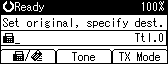
Press the [Search Destination] key.
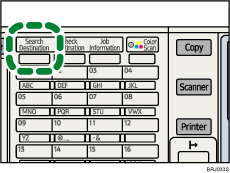
Select [Search Address Book] using [![]() ] or [
] or [![]() ], and then press the [OK] key.
], and then press the [OK] key.
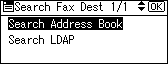
Select [Search by Registration No.] using [![]() ] or [
] or [![]() ], and then press the [OK] key.
], and then press the [OK] key.
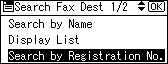
Enter the three-digit registration number using the number keys, and then press the [OK] key.
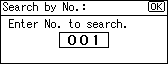
If you enter the wrong registration number, before pressing the [OK] key, press the [Clear/Stop] key, and then enter the correct registration number.
When the search is finished, the result appears.
Press the [OK] key.
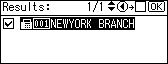
![]()
If no destination matches the specified registration number, the "Specified destination is not programmed." message appears. Press [Exit] to return to the display of step 4.
You cannot specify destinations twice. If you try, the "This destination has already been programmed." message appears. Press [Exit] to return to the standby screen.
Press [Add Dest] to specify other destinations.
You can program one of the User Function keys with operations for this function. Using the User Function keys allow you to omit steps 2 through 4, and 6. For details about the User Function keys, see "General Settings/Adjust".