Sending by IP-Fax
This section explains how to specify a destination using IP-Fax transmission.
When using IP-Fax transmission, specify the IP-Fax destination (IP address, host name, or alias telephone number) in place of the fax number.
![]()
To use IP-Fax functions, the Hard Disk Drive Option and printer/scanner functions must be installed.
To send an IP-Fax document, in the Fax Features menu, configure the IP-Fax Settings as follows. For details about IP-Fax Settings, see “IP-Fax Settings”.
If you are using a gatekeeper server, set [Enable H.323] to [On] and configure the gatekeeper settings under [H.323 Settings].
If you are using a SIP server, set [Enable SIP] to [On] and configure the SIP server settings under [SIP Settings].
![]() Press [TX Mode].
Press [TX Mode].
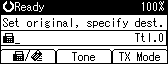
![]() Select [Select Line] using [
Select [Select Line] using [![]() ] or [
] or [![]() ], and then press the [OK] key.
], and then press the [OK] key.
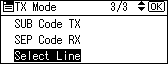
![]() Select [H.323] or [SIP] using [
Select [H.323] or [SIP] using [![]() ] or [
] or [![]() ], and then press the [OK] key.
], and then press the [OK] key.
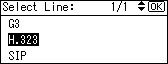
![]() Press the [Escape] key.
Press the [Escape] key.
The standby screen appears.
![]() Press [Manual].
Press [Manual].
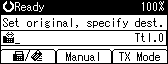
![]() Enter the IP-Fax destination, and then press the [OK] key.
Enter the IP-Fax destination, and then press the [OK] key.
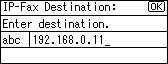
If you enter an incorrect character, press the [Clear/Stop] key. Then, re-enter the characters correctly.
To change the IP-Fax destination after pressing the [OK] key, press [EditDest], re-enter an IP-Fax destination, and then press the [OK] key.
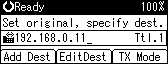
![]() To add a destination, press [Add Dest].
To add a destination, press [Add Dest].
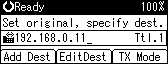
![]() Specify the next destination.
Specify the next destination.
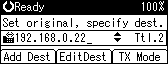
To add another destination, repeat steps 7 and 8.
Pressing [![]() ] switches the destination type between
] switches the destination type between ![]() and
and ![]() .
.
![]() Press the [Start] key.
Press the [Start] key.
The machine starts to scan the original and stores it in memory. When scanning ends, the Communicating indicator lights and transmission starts.
![]()
Depending on the security settings, [Manual] might not appear and you might not be able to enter the IP-Fax destination.
To specify a destination using a Quick Dial key, see “Using the Quick Dial Keys”.
For a list of gateways (T.38-compliant), gatekeepers, or SIP servers that are certified as operable with this machine, contact your local retail or service representative.
Methods of entering a destination vary depending on the network settings made by the administrator. Ask the machine administrator for details. For details about entering the IP-Fax destination, see “When using a gatekeeper server or SIP server”.
For details about text entry, see “Entering Text”, About This Machine.
The Fax Features menu includes a user parameter setting (switch 17, bit 2) that enables you to configure the machine to force the user to press [Add Dest] whenever s/he specifies a destination using a destination key. This prevents users accidentally sending documents to the wrong destination. See “Parameter Settings”.
You can program one of the User Function keys with operations for Select Line. User Function keys allow you to omit steps 1, 2, and 4. For details about the User Function keys, see “General Settings/Adjust”.
For the maximum number of digits for a destination, see “Maximum Values”.
![]()

