


  |  | ||
This section describes the basic procedure for making copies.
![]()
When User Code Authentication is set, enter your user code (up to eight digits) with the number keys so that the machine accepts copy jobs. For details about User Code Authentication, see "System Settings", Network and System Settings Guide.
When Basic Authentication, Windows Authentication, LDAP Authentication, or Integration Server Authentication is set, enter your login user name and password so that the machine accepts copy jobs. Ask the administrator for the login user name and password. For details, see "When the Authentication Screen is Displayed", About This Machine.
To copy onto paper other than plain paper, specify the paper type under Tray Paper Settings in User Tools. For details, see "System Settings", Network and System Settings Guide.
Make sure "Ready" appears on the screen.
If any other function is displayed, press the [Copy] key.
Initial copy screen
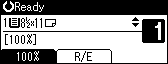
Make sure no previous settings are still in effect.
When there are previous settings remaining, press the [Clear Modes] key.
Place the originals.
Make desired settings.
Enter the number of copies with the number keys.
The maximum copy quantity that can be set is 99.
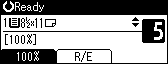
Press the [Start] key.
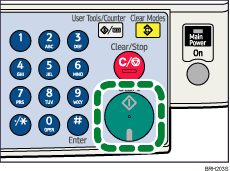
The machine starts copying.
When placing originals on the exposure glass, press the [![]() ] key after all originals are scanned.
] key after all originals are scanned.
Copies are delivered face down.
When the copy job is finished, press the [Clear Modes] key to clear the settings.
![]()
Always log off when you have finished using the machine to prevent unauthorized users from using the machine.
To stop the machine during a multi-copy run, press the [Clear/Stop] key.
To cancel all copy functions and return the machine to the default condition, press the [Clear Modes] key.
To clear entered values, press the [Clear/Stop] key.
To switch between pages or selectable functions, press the scroll keys.