Duplex Copying
This section describes how to make duplex copies.
Copies two 1-sided pages or one 2-sided page onto a 2-sided page.
![]()
You cannot use the bypass tray with this function.
1 Sided ![]() 2 Sided
2 Sided
Copies two 1-sided pages on one 2-sided page.
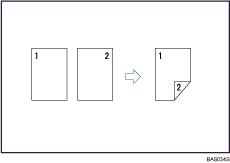
2 Sided ![]() 2 Sided
2 Sided
Copies one 2-sided page on one 2-sided page.
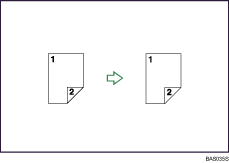
Original orientation and completed copies
The resulting copy image will differ according to the orientation in which you place your originals (![]() or
or ![]() ).
).
The table shows the orientation of images on the front and back of copies, not the orientation of delivery.
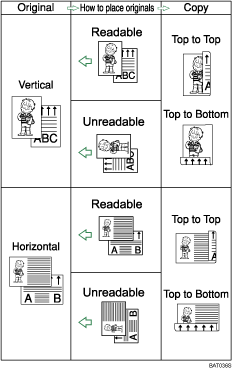
![]() Press the [Duplex] key.
Press the [Duplex] key.
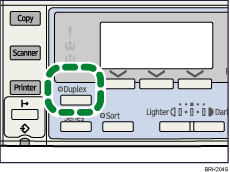
The indicator goes on.
![]() Select the duplex mode using [
Select the duplex mode using [![]() ] or [
] or [![]() ], and then press the [OK] key.
], and then press the [OK] key.
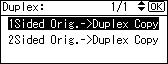
![]() Select the original orientation using [
Select the original orientation using [![]() ] or [
] or [![]() ], and then press the [OK] key.
], and then press the [OK] key.
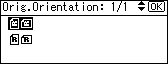
![]() Select the duplex orientation using [
Select the duplex orientation using [![]() ] or [
] or [![]() ], and then press the [OK] key.
], and then press the [OK] key.
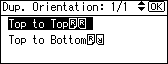
The “Programmed” message appears.
![]() Place the originals, and then press the [Start] key.
Place the originals, and then press the [Start] key.
![]()
When placing an original on the exposure glass, start with the first page to be copied. When placing originals in the ADF, set so that the first page is on the top.
When placing originals on the exposure glass, press the [
 ] key after all the originals have been scanned.
] key after all the originals have been scanned.To display the screens in steps 3 and 4, select [Always Specify] for [Orientation] with Copier Features in User Tools. If [Do not Specify] is selected, proceed to step 5. For details about Orientation, see “User Tools Menu”.
You can change the margins of duplex copies under Duplex Margin in User Tools. If you set a binding margin that is too wide, parts of the image may not be copied. For details about Duplex Margin, see “User Tools Menu”.
You can use the following copy paper with this function:
A4
 , B5 JIS
, B5 JIS , 81/2 × 14
, 81/2 × 14 , 81/2 × 13
, 81/2 × 13 , 81/2 × 11
, 81/2 × 11 , 81/4 × 14
, 81/4 × 14 , 81/4 × 13
, 81/4 × 13 , 16K
, 16K
You cannot use the following copy paper with this function:
Paper smaller than B5 JIS
 or 81/2 × 11
or 81/2 × 11
Paper thicker than 90 g/m2 (24 lb.)
Paper thinner than 64 g/m2 (17 lb.)
Translucent paper
Label paper (adhesive labels)
OHP transparencies
Thick paper
Envelopes
When an odd number of originals are placed in the ADF, the back of the last page of copied paper is blank.
During copying, the image is shifted to allow for the binding margin.
By default, a binding margin is made on the back side.

