

  |  | ||
Create and install the device certificate using Web Image Monitor. For details about the displayed items and selectable items, see Web Image Monitor Help.
This section explains the use of a self-signed certificate as the device certificate.
Open a Web browser.
Enter "http://(the machine's IP address or host name)/" in the address bar.
When entering an IPv4 address, do not begin segments with zeros. For example: If the address is "192.168.001.010", you must enter it as "192.168.1.10" to connect to the machine.
The top page of Web Image Monitor appears.
Click [Login].
The administrator can log on.
Enter the login user name and login password.
Click [Configuration], and then click [Device Certificate] under "Security".
Check the radio button next to the number of the certificate you want to create.
Click [Create].
Make the necessary settings.
Click [OK].
The setting is changed.
Click [OK].
A security warning dialog box appears.
Check the details, and then click [OK].
"Installed" appears under "Certificate Status" to show that a device certificate for the machine has been installed.
Click [Logout].
![]()
Click [Delete] to delete the device certificate from the machine.