

  |  | ||
This describes how to install the PCL/RPCS or PostScript 3 printer drivers using the LPR port.
![]()
To install this printer driver under Windows 2000/XP/Vista, and Windows Server 2003/2003 R2/2008, you must have an account that has Manage Printers permission. Log on as an Administrators or Power Users group member.
If you are using other than Windows 2000 in an IPv6 environment, you cannot use the LPR Port. Use the DeskTopBinder-SmartDeviceMonitor port.
Installing the PCL/RPCS Printer Drivers
Quit all applications currently running.
Insert the CD-ROM into the CD-ROM drive.
The installer starts.
Select an interface language, and then click [OK].
The default interface language is English.
Click [PCL/RPCS Printer Drivers].
The software license agreement appears in the [License Agreement] dialog box.
After reading the agreement, click [I accept the agreement.], and then click [Next >].
Select a printer driver you want to use in the [Select Program] dialog box.
You can select several printer drivers.
Select the printer model you want to use.
The printer name can be changed in the [Change settings for 'Printer Name' ] box.
Click [Next >].
Double![]() click the printer name to display the printer settings.
click the printer name to display the printer settings.
The details shown in [Comment], [Driver], and [Port] vary depending on the operating system, printer model, and port.
Click [Port], and then click [Add].
Click [LPR Port], and then click [OK].
If [LPR Port] does not appear, see Windows Help and install it.
Enter the printer's IP address in the [Name or address of server providing lpd] box.
Enter "lp" in the [Name of printer or print queue on that server] box, and then click [OK].
The port is added.
Check that the port of the selected printer is displayed in [Port].
Configure the default printer as necessary.
Click [Continue].
The printer driver installation starts.
After the installation is completed, select one of the options to restart the computer either now or later, and then click [Finish].
Restart the computer to complete the installation.
Installing the PostScript 3 Printer Driver
Quit all applications currently running.
Insert the CD-ROM into the CD-ROM drive.
The installer starts.
Select an interface language, and then click [OK].
The default interface language is English.
The printer driver with the selected language will be installed. The English printer driver is installed when the following language is selected: Suomi, Magyar, Cestina, Polski, Portugues, Russian, Catala, Turkce.
Click [PostScript 3 Printer Driver].
Add Printer Wizard starts.
Step 5 does not apply for Windows Vista users.
Select [My Computer], and then click [Next >].
If you are using Windows 2000, you can click [Next >] without selecting [My Computer].
Click [Local printer] or [Local Printer attached to this computer], and then click [Next >].
If you are using other than Windows Vista, click [Next >]
Click [Create a new port:].
Click [LPR Port], and then click [Next >].
If you are using other than Windows 2000, [Standard TCP/IP Port] in [Create a new port].
Enter the printer's IP address in the [Name or address of server providing lpd] box.
Enter "Ip" in the [Name of printer or print queue on that server box], and then click [OK].
Check that the name of the machine whose driver you want to install is selected, and then click [Next >].
Change the printer name if you want, and then click [Next >].
Select the [Yes] check box to configure the printer as default.
Step 13 does not apply for Windows Vista users.
Specify whether or not to share the printer, and then click [Next >].
Specify whether or not to print a test page.
If you are using other than Windows Vista, click [Next >].
Click [Finish].
The printer driver installation starts.
![]()
A user code can be set after the printer driver installation. For information about user code, see the printer driver Help.
To stop installation of the selected software, click [Cancel] before the installation is complete.
Auto Run may not work with certain operating system settings. In that case, launch "Setup.exe" on the CD-ROM root directory.
A message appears if there is a newer version of the printer driver already installed. If there is, you cannot install the printer driver using Auto Run. If you still want to install the printer driver, use [Add Printer]. See "Messages Displayed When Installing the Printer Driver".