


  |  | ||
The following procedure describes how to print a Locked Print file with the PCL 6/5e, RPCS or PostScript 3 printer driver.
![]()
Applications with their own drivers, such as PageMaker, do not support this function.
Sending a Locked Print file
From an application, select a command to print.
The [Print] dialog box appears.
Select the printer you want to use in the [Name] list, and then click [Properties].
The [Printer Properties] dialog box appears.
In the [Job type:] box, click [Locked Print].
When printing with the PostScript 3 printer driver, click [Locked Print] in the [Job Type:] box on the [Job Log] tab.
Click [Details...], and then enter a User ID in the [User ID:] box.
This is used to identify the user. The user ID can be entered using up to eight alphanumeric (a-z, A-Z, 0-9) characters.
In the [Password:] box, enter a four to eight digit password (0-9).
Execute a command to print.
The job is saved on the hard disk.
Printing a selected Locked Print file only
Press the [Menu] key.
The [Menu] screen appears.
Press the [![]() ] or [
] or [![]() ] key to display [Locked Print], and then press the [
] key to display [Locked Print], and then press the [![]() Enter] key.
Enter] key.
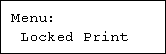
Press the [![]() ] or [
] or [![]() ] key to display [Print One File], and then press the [
] key to display [Print One File], and then press the [![]() Enter] key.
Enter] key.
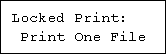
The file name and the time when the job was stored appear.
Press the [![]() ] or [
] or [![]() ] key to display the file you want to print, and then press the [
] key to display the file you want to print, and then press the [![]() Enter] key.
Enter] key.
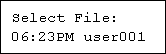
The password screen appears.
Enter the password using the [![]() ] or [
] or [![]() ] key, and then press the [
] key, and then press the [![]() Enter] key.
Enter] key.
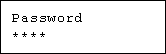
If you forget your password, ask your administrator for help.
Check that the file you want to print is displayed
To cancel printing, press the [Escape] key.
Press the [![]() Enter] key.
Enter] key.
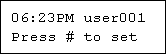
Press the [Escape] key 1-4 times.
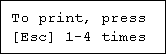
The initial screen appears.
Printing all Locked Print file
Press the [Menu] key.
The [Menu] screen appears.
Press the [![]() ] or [
] or [![]() ] key to display [Locked Print], and then press the [
] key to display [Locked Print], and then press the [![]() Enter] key.
Enter] key.
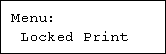
Press the [![]() ] or [
] or [![]() ] key to display [Print All Files], and then press the [
] key to display [Print All Files], and then press the [![]() Enter] key.
Enter] key.
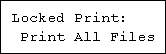
The user ID when the job was stored appears.
Press the [![]() ] or [
] or [![]() ] key to display the user ID for the file you want to print, and then press the [
] key to display the user ID for the file you want to print, and then press the [![]() Enter] key.
Enter] key.
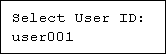
The password screen appears.
Enter the password using the [![]() ] or [
] or [![]() ] key, and then press the [
] key, and then press the [![]() Enter] key.
Enter] key.
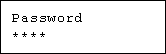
If you forget your password, ask your administrator for help.
The number of documents selected for printing is displayed. Check the number, and if it is correct, press the [![]() Enter] key.
Enter] key.
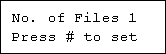
The printer prints files that correspond to the entered password. The number of files to be printed is displayed on the confirmation screen.
To print files that do not correspond to the entered password, repeat the procedure and specify the appropriate password.
Check the file you want to print is displayed, and then press the [![]() Enter] key.
Enter] key.
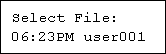
Press [Escape] key 1-4 times.
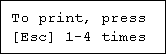
The initial screen appears.
![]()
When printing is completed, the stored file will be deleted.
To stop printing after printing has started, press the [Job Reset] key. The file will be deleted.
You can change a password after sending files to the printer using Web Image Monitor. For details about changing the password, consult your administrator.