
  |  | ||
This section describes the user tools in the Page Numbering menu under Stamp.
Stamp Format
You can select the page number format given priority when [Page Numbering] is pressed.
The default setting is P1,P2....
Font
You can select the page number printed in Page Numbering mode.
The default setting is Font 1.
Size
You can set the size of the stamp printed in Page Numbering mode.
The default setting is Auto.
Page Numbering in Combine
You can set page numbering when using the Combine function and the Page Numbering function together.
The default setting is Per Original.
Stamp Position
Specify how each of stamp is printed.
Stamp Position
Specify where to print the stamp.
The default setting is Top Right.
Adjust Stamp Position
You can adjust the position of the stamp within the available ranges shown below.
Metric version:
"Top Left"![]() T/B: 4-407mm, L/R: 4-407mm
T/B: 4-407mm, L/R: 4-407mm
"Top Center"![]() T/B: 4-407mm, L/R: 203-203mm
T/B: 4-407mm, L/R: 203-203mm
"Top Right"![]() T/B: 4-407mm, L/R: 4-407mm
T/B: 4-407mm, L/R: 4-407mm
"Bottom Left"![]() T/B: 4-407mm, L/R: 4-407mm
T/B: 4-407mm, L/R: 4-407mm
"Bottom Center"![]() T/B: 4-407mm, L/R: 203-203mm
T/B: 4-407mm, L/R: 203-203mm
"Bottom Right"![]() T/B: 4-407mm, L/R: 4-407mm
T/B: 4-407mm, L/R: 4-407mm
Inch version:
"Top Left"![]() T/B: 0.1"-16.0", L/R: 0.1"-16.0"
T/B: 0.1"-16.0", L/R: 0.1"-16.0"
"Top Center"![]() T/B: 0.1"-16.0", L/R: 8.0"-8.0"
T/B: 0.1"-16.0", L/R: 8.0"-8.0"
"Top Right"![]() T/B: 0.1"-16.0", L/R: 0.1"-16.0"
T/B: 0.1"-16.0", L/R: 0.1"-16.0"
"Bottom Left"![]() T/B: 0.1"-16.0", L/R: 0.1"-16.0"
T/B: 0.1"-16.0", L/R: 0.1"-16.0"
"Bottom Center"![]() T/B: 0.1"-16.0", L/R: 8.0"-8.0"
T/B: 0.1"-16.0", L/R: 8.0"-8.0"
"Bottom Right"![]() T/B: 0.1"-16.0", L/R: 0.1"-16.0"
T/B: 0.1"-16.0", L/R: 0.1"-16.0"
Superimpose
You can have page numbers printed in white when they overlap black parts of the image.
The default setting is Off.
Page Numbering Initial Letter
You can select the page numbering initial letter between "P1, P2.../P.1, P.2..." and "S1, S2.../S.1, S.2...".
The default setting is P1,P2.../P.1,P.2....