Error & Status Messages on the Control Panel
This section explains what the message that appear on the control panel mean and what to do when a particular message appears.
Status messages
Message |
Explanation |
Recommended Action |
|---|---|---|
Offline |
The machine is Offline. |
To start printing, switch the machine to online by pressing the [Stop/Start] key on the control panel. |
Processing... |
The machine is printing. |
Wait a while. |
Ready |
This is the default ready message. |
The machine is ready for use. No action is required. |
Resetting Job... |
The machine is resetting the print job. |
Wait until ”Ready” appears on the display. |
Waiting... |
The machine is waiting for the next data to print. |
Wait a while. |
Warming up... |
The printer is warming up or toner is being supplied. |
Wait until ”Ready” appears on the display. |
Messages
Message |
Explanation |
Recommended Action |
|---|---|---|
Cannot collate |
The computer does not have a print control module, or the job does not use a print driver. |
Change the port setting to print through a USB or LPR port. |
Change Settings # Paper Size |
The paper size setting in the tray # (1, 2, bypass) differs from that of actual paper size in the tray. |
Load paper of the selected size in the tray, and then change the paper size setting with printer driver. |
Change Settings # Paper Type |
The paper type setting in the tray # (1, 2, bypass) differs from that of actual paper type in the tray. |
Load paper of the selected size in the tray, and then change the paper size setting with the control panel. |
Close Top/Front Cover |
The top or front cover is open. |
Open and then close the top or front cover. |
Controller FW download failed |
Controller FW could not be downloaded. |
Turn off the main power, turn it back on, and then download the controller FW again. If the download fails again, contact your sales or service representative. |
Hardware Problem DIMM |
There is an abnormality in the optional memory on the controller. |
Turn off the main power, and then turn it on again. If the error occurs again, contact your sales or service representative. |
Irregular Toner |
Irregular toner is set. |
Replace the toner to appropriate one. |
Load Paper # |
The indicated tray # (1, 2, bypass) is out of paper. |
Load paper into the indicated paper tray. See Loading Paper |
Load Paper: # or Stop/Start |
The printer detected that the actual paper type and size are not the same as the paper tray # (1, 2, bypass) size setting and the paper type settings. |
Load the indicated tray with the correct paper or change the paper type / size using dial or via the special paper size setting menu on the control panel. |
Memory full Cannot print |
This error occurs when FW memory is not enough to save the printing page. |
Add more memory. |
Misfeed recovery print failed |
The print data could not be recovered due to insufficient memory. |
Print again. |
Print Overrun |
The print data could not be processed. |
Print the job again from a higher performance computer. |
Paper Misfeed Duplex Unit |
There is a paper jam in the duplex unit. |
Remove the misfed paper. |
Remove Misfeed Internal Path |
There is a paper jam in the fusing unit. |
|
Remove Misfeed Tray 1 |
There is a paper jam in Tray 1. |
|
Remove Misfeed Tray 2 |
There is a paper jam in Tray 2. |
|
Remove Misfeed Bypass Tray |
There is a paper jam in the bypass tray. |
|
Remove Misfeed Paper Exit |
There is a paper jam in the paper exit area. |
|
Replace (color) Print Cartridge |
The printer is out of toner. |
Replace the print cartridge. |
Replace (color) Print Cartridge soon |
The printer is almost out of toner. |
Prepare a new print cartridge. |
Replace Fusing Unit |
It is time to replace the Fusing unit. |
Replace the Fusing unit with a new one. |
Replace Transfer Belt |
It is time to replace the transfer belt. |
Replace the transfer belt with a new one. |
Replace Waste Toner |
It is time to replace the waste toner box. |
Replace the waste toner box with a new one. |
Reset (color) Print Cartridge |
The indicated print cartridge is not set correctly, or not set. |
Set the indicated print cartridge correctly. |
The error message appears even though the print cartridge is set correctly. |
Using a dry cloth, carefully wipe the interface area on the print cartridge surface. |
|
Reset Fusing Unit correctly |
There is no fusing unit, or the fusing unit is not installed correctly. |
Set the fusing unit correctly. |
Reset Transfer Belt correctly |
There is no transfer belt, or the transfer belt is not installed correctly. |
Set the transfer belt correctly. |
Reset Tray # correctly |
The indicated paper input tray # (1 or 2) is not installed correctly, or not installed. |
Install the indicated paper input tray correctly. |
Reset Waste Toner correctly |
There is no waste toner bottle, or the waste toner bottle is not installed correctly. |
Set the waste toner bottle correctly. |
SC XXX Power off on Call Service If error reoccurs |
There is a problem with the printer's controller. |
Turn off the main power, and then turn it on again. Call service people to repair it. If the error occurs again, contact your sales or service representative. |
Toner Den.Sensor cleaning req. |
Color registration failed. |
Clean the toner density sensor. |