Specifying a paper type for the bypass tray
By selecting the paper type you want to load, the printer performs better. You can select from the following paper types:
Thinner Paper, Thin Paper (66 - 74 g/m2), Plain Paper 1, Plain Paper 2 (91 - 105 g/m2), Recycled Paper, Color Paper, Preprinted Paper, Prepunched Paper, Thick Paper 1 (106 - 160 g/m2), Thick Paper 2 (161 - 200 g/m2), Letterhead, Bond Paper, Cardstock, Label Paper, Envelope, Any Type
![]()
Be sure to select the paper type when you load labels, thick paper, or envelopes in the bypass tray.
The paper type selected using the printer driver overrides that selected using the control panel.
![]() Press the [Menu] key.
Press the [Menu] key.
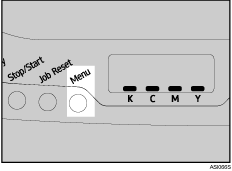
![]() Press the [
Press the [![]() ] or [
] or [![]() ] key to display [Paper Input], and then press the [#Enter] key.
] key to display [Paper Input], and then press the [#Enter] key.
| Menu: Paper Input |
![]() Press the [
Press the [![]() ] or [
] or [![]() ] key to display [Paper Type], and then press the [#Enter] key.
] key to display [Paper Type], and then press the [#Enter] key.
| Paper Input: Paper Type |
![]() Press the [
Press the [![]() ] or [
] or [![]() ] key to display [Bypass Tray], and then press the [#Enter] key.
] key to display [Bypass Tray], and then press the [#Enter] key.
| Paper Type: Bypass Tray |
![]() Press the [
Press the [![]() ] or [
] or [![]() ] key to select the paper type, and then press the [#Enter] key.
] key to select the paper type, and then press the [#Enter] key.
| Bypass Tray: Plain Paper 1 |
![]() Press the [Menu] key.
Press the [Menu] key.
The initial screen appears.
![]()
The following paper types cannot be printed on both sides:
Plain Paper 2 (91 - 105 g/m2), Thick Paper 2 (106 - 160 g/m2), Thick Paper 2 (161 - 200 g/m2), Bond Paper, Cardstock, Label Paper, Envelope