Specifying standard size paper for the bypass tray
This describes how to load standard size paper into the bypass tray.
![]() Press the [Menu] key.
Press the [Menu] key.
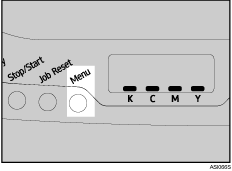
![]() Press the [
Press the [![]() ] or [
] or [![]() ] key to display [Paper Input], and then press the [#Enter] key.
] key to display [Paper Input], and then press the [#Enter] key.
| Menu: Paper Input |
![]() Press the [
Press the [![]() ] or [
] or [![]() ] key to display [Paper Size], and then press the [#Enter] key.
] key to display [Paper Size], and then press the [#Enter] key.
| Paper Input: Paper Size |
![]() Press the [
Press the [![]() ] or [
] or [![]() ] key to display [Bypass Tray], and then press the [#Enter] key.
] key to display [Bypass Tray], and then press the [#Enter] key.
| Paper Size: Bypass Tray |
![]() Press the [
Press the [![]() ] or [
] or [![]() ] key to select the paper size you want to set, and then press the [#Enter] key.
] key to select the paper size you want to set, and then press the [#Enter] key.
![]()
| Bypass Size: 8 1/2 x 11 |
![]()
| Bypass Size: A4 (210 x 297) |
![]() Press the [Menu] key.
Press the [Menu] key.
The initial screen appears.
![]()
The number of pages that can be loaded in the bypass tray differs depending on the paper type. Make sure paper is not stacked above the paper guides inside the bypass tray.