


  |  | ||
Follow the procedure below to reset the number of pages printed under each user to 0.
Start SmartDeviceMonitor for Admin User Management Tool.
Click the [User Counter Information] tab of User Management Tool.
Select the user whose information you want to reset.
On the [Edit] menu, click [Reset User Counters].
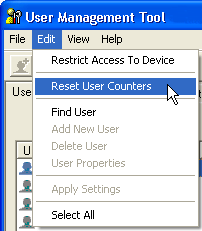
Select the check box of the items you want to reset, and then click [OK].
A confirmation message appears.
Click [OK].
The count for the selected paper type becomes 0 and [Modified] is displayed for [Status].
On the [Edit] menu, click [Apply Settings].
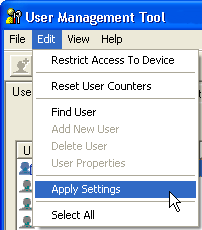
Changes are applied to information on the User Counter Information tab.
Click [Exit] on the [File] menu to quit User Management Tool.