Monitoring Printers
Follow the procedure below to monitor the machine using SmartDeviceMonitor for Client.
![]() Right-click the SmartDeviceMonitor for Client icon, point to [Properties], and then click [Monitor Device Settings...].
Right-click the SmartDeviceMonitor for Client icon, point to [Properties], and then click [Monitor Device Settings...].
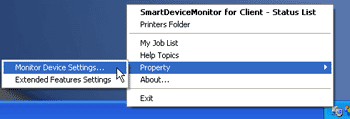
The [SmartDeviceMonitor for Client - Options] dialog box appears.
![]() On the [Printers Folder] tab, select the machine you want to monitor, and then select the [To Be Monitored] check box in the Monitoring Information Settings area.
On the [Printers Folder] tab, select the machine you want to monitor, and then select the [To Be Monitored] check box in the Monitoring Information Settings area.
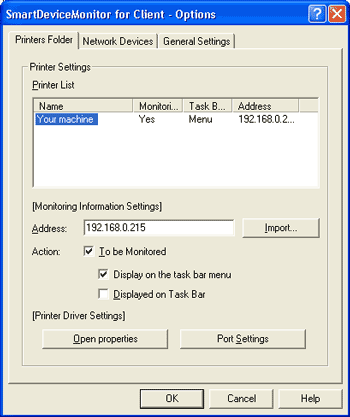
To display the machine status on the task bar, you must first select the [To be Monitored] check box, and then select the [Displayed on Task Bar] check box.
![]() Click [OK].
Click [OK].
The dialog box closes and the configured machine is monitored.
![]()
For details about status icons, see SmartDeviceMonitor for Client Help.

