Control Panel
This section introduces the names and functions of the components on the control panel.
![]()
Do not turn off the main power switch while the operation switch indicator is lit or blinking. Doing so may damage the hard disk.
This illustration shows the control panel of the machine with options fully installed.
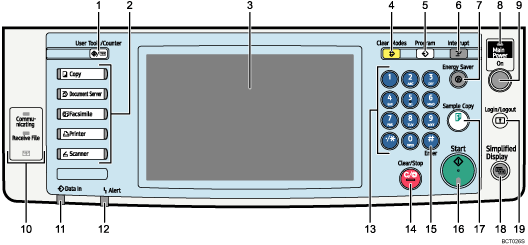
[User Tools/Counter] key
User Tools
Press to change the default and conditions to meet your requirements. See “Accessing User Tools”, Network and System Settings Guide
 .
.Counter
Press to check or print the counter value. See “Counter”.
Inquiry
Press to find out where to order expendable supplies and where to call when a malfunction occurs. You can also print these details. See “Inquiry”.
Function keys
Press to display the operation screen of one of the following functions: copy, document server, facsimile, printer, or scanner.
The indicator of the selected function goes on. See “Changing Modes”.
Display panel
Displays keys for each function, operation status, or messages. See “Display Panel”.
[Clear Modes] key
Press to clear the current settings.
[Program] key (copier, Document Server, facsimile, and scanner mode)
Press to register frequently used settings, or to recall registered settings (except Document Server mode). See “Registering Frequently Used Settings”, Copy and Document Server Reference
 , Facsimile Reference
, Facsimile Reference , and Scanner Reference
, and Scanner Reference .
.Press to program defaults for the initial display when modes are cleared or reset, or immediately after the operation switch is turned on.
See “Changing the Default Functions of the Copy's Initial Display”, Copy and Document Server Reference
 .
.See “Changing the Default Functions of the Fax's Initial Display”, Facsimile Reference
 .
.See “Changing the Default Functions of the Scanner's Initial Display”, Scanner Reference
 .
.
[Interrupt] key
Press to make interrupt copies. See “Interrupt Copy”, Copy and Document Server Reference
 .
.[Energy Saver] key
Press to switch to and from Energy Saver mode. See “Saving Energy”.
Main power indicator
The main power indicator goes on when you turn on the main power switch.
Operation switch
Press to turn the power on (the operation switch indicator goes on). To turn the power off, press again (the operation switch indicator goes off). See “Turning On the Power”.
Communicating indicator, Receiving File indicator, Confidential File indicator
Communicating indicator
Lights continuously during data transmission and reception.
Receiving File indicator
Lights continuously while data other than personal box or Memory Lock file is being received and stored in the fax memory.
See “Substitute Reception”, Facsimile Reference
 .
.Confidential File indicator
Lights continuously while personal box data is being received.
Blinks while Memory Lock file is being received.
See “Personal Boxes”, Facsimile Reference
 and “Printing a File Received with Memory Lock”, Facsimile Reference
and “Printing a File Received with Memory Lock”, Facsimile Reference .
.
Data In indicator (facsimile and printer mode)
Flashes when the machine is receiving print jobs or LAN-Fax documents from a computer. See Facsimile Reference
 and Printer Reference
and Printer Reference .
.Alert indicator
Lights continuously if an error has occurred.
Number keys
Use to enter the numbers for copies, fax numbers and data for the selected function.
[Clear/Stop] key
Clear
Press to delete a number entered.
Stop
Press to stop a job in progress, such as copying, scanning, faxing, or printing.
[
 ] key (Enter key)
] key (Enter key)Press to confirm values entered or items specified.
[Start] key
Press to start copying, printing, scanning, or sending.
[Sample Copy] key
Press to make a single set of copies or prints to check print quality before making multiple sets. See “Sample Copy”, Copy and Document Server Reference
 .
.[Simplified Display] key
Press this to switch to the Simplified Display.
[Login/Logout] key
Press this to log in or log out.

