Guide to Components
This section introduces the names and functions of the components.
![]()
Do not obstruct the ventilation holes by placing objects near them or leaning things against them. If the machine overheats, a fault might occur.
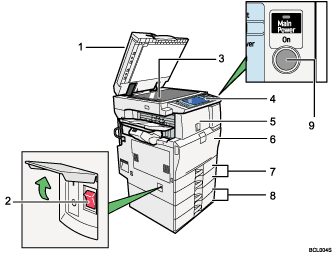
Auto Document Feeder (ADF)
If you load a stack of originals in the ADF, the ADF will automatically feed the originals one by one.
This document feeder can be used for two-sided originals.
Main power switch
If the machine does not operate after turning on the operation switch, check if the main power switch is turned on. If it is off, turn it on.
See “Turning On/Off the Power”.
Exposure glass
Place originals here face down.
Control panel
See “Control Panel”.
Internal Tray 1 / Finisher (optional)
Copied/printed paper and fax messages are delivered here.
(The illustration shows the finisher.)
Front cover
Open to access the inside of the machine.
Paper tray 1, 2
Load paper here.
Lower paper trays (optional)
Load paper here.
Operation switch
Press to turn the power on (the operation switch indicator lights up). To turn the power off, press again (the operation switch indicator goes off).
See “Turning On/Off the Power”.
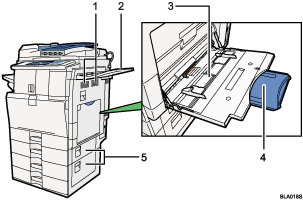
Ventilation holes
Prevent overheating.
Right tray (optional)
Bypass Tray
Use to copy or print onto OHP transparencies, adhesive labels, translucent paper, envelopes, and custom size paper.
Extender
Pull this extender out when loading sheets larger than A4
 in the bypass tray.
in the bypass tray.Lower right cover
Open this cover when a paper jam occurs.
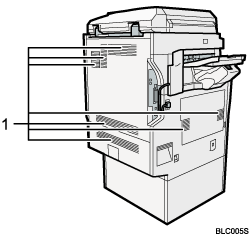
Ventilation holes
Prevent overheating.

