


  |  | ||
When this function is turned on, if the receiver's paper is smaller than the size of the original you are sending, the document is automatically reduced to fit onto the paper available at the other end.
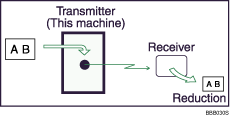
![]()
If you turn this function off, the scale of the original is maintained and some parts of the image may be deleted when printed at the other end.
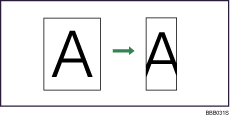
Place the original, and then select the scan settings you require.
Press [TX Mode].
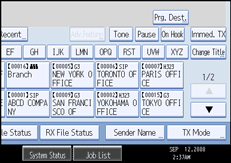
Select [Option Setting].
Make sure that [Auto Reduce] is highlighted.
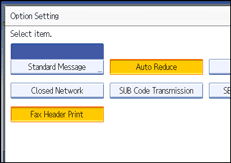
To cancel Auto Reduce, press [Auto Reduce] to turn the highlight off.
Press [OK] twice.
Specify the destination, and then press the [Start] key.