


  |  | ||
The machine automatically detects the original size and then selects an appropriate reproduction ratio based on the paper size you select.
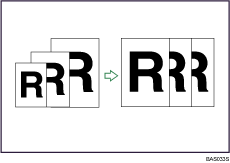
![]()
You cannot use the bypass tray with this function.
If you select a reproduction ratio after pressing [Auto Reduce / Enlarge], [Auto Reduce / Enlarge] is canceled and the image cannot be rotated automatically.
This is useful to copy different size originals to the same size paper.
If the orientation in which your original is placed is different from that of the paper you are copying onto, the machine rotates the original image by 90 degrees and fits it on the copy paper (Rotate Copy). For example, to reduce A3 (11 × 17)![]() originals to fit onto A4 (81/2 × 11)
originals to fit onto A4 (81/2 × 11)![]() paper, select a paper tray containing A4 (81/2 × 11)
paper, select a paper tray containing A4 (81/2 × 11)![]() paper, and then press [Auto Reduce / Enlarge]. The image is automatically rotated.
paper, and then press [Auto Reduce / Enlarge]. The image is automatically rotated.
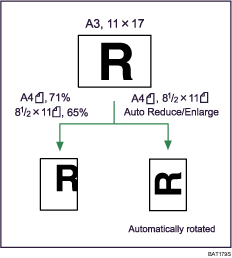
For details about Rotate Copy, see "Rotate Copy".
The original sizes and orientations you can use with this function are as follows:
Metric version
Original location |
Original size and orientation |
|---|---|
Exposure glass |
A3 |
ADF |
A3 |
Inch version
Original location |
Original size and orientation |
|---|---|
Exposure glass |
11 × 17 |
ADF |
A3 |
Press [Auto Reduce / Enlarge].
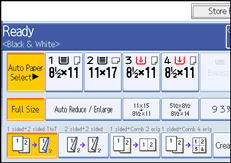
Select the paper size.
Place the originals, and then press the [Start] key.
![]()
You can place originals of different sizes in the ADF at once.
The machine selects reproduction ratios of between 25 - 400%.