Designate
Use this function to have certain pages of your original copied onto designation sheets or to insert a designation sheet for each page specified.
Copy
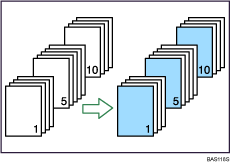
Blank
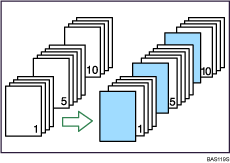
![]()
Before using this function, select the tray for slip sheets under Slip Sheet in User Tools. For details, see “System Settings”, Network and System Settings Guide.
You cannot specify the bypass tray as the Main Sheet Tray.
If you have selected Interposer for Designation Sheet 1 Tray or Designation Sheet 2 Tray in System Settings, you cannot copy onto the designation sheets.
![]() Press [Cover/Slip Sheet].
Press [Cover/Slip Sheet].
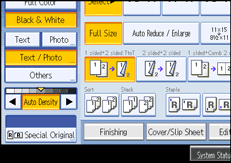
![]() Press [Designate / Chapter].
Press [Designate / Chapter].
![]() Select [Designate: Copy] or [Designate: Blank].
Select [Designate: Copy] or [Designate: Blank].
![]() Press the key to select the chapter number.
Press the key to select the chapter number.
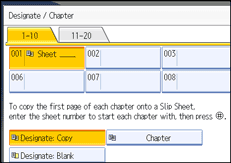
To select pages 11 to 20 (chapter), press [11-20].
![]() Select the designation sheet tray that contains the paper for the designation sheets.
Select the designation sheet tray that contains the paper for the designation sheets.
![]() Enter the page location of the first page of the chapter with the number keys, and then press the [
Enter the page location of the first page of the chapter with the number keys, and then press the [![]() ] key.
] key.
![]() To specify another page location, repeat steps 4 to 7.
To specify another page location, repeat steps 4 to 7.
Up to 20 locations can be specified.
![]() Select the main sheet tray that contains the paper to copy the originals.
Select the main sheet tray that contains the paper to copy the originals.
![]() After making all settings, press [OK] twice.
After making all settings, press [OK] twice.
![]()
To change the value you entered, press the key you want to change, and then enter a new value.
When placing the designation sheets in the bypass tray, it should be the same size and orientation as the main sheets.
When Combine (1 Sided
 2 Sided) has been selected, specified pages will always be copied on the front of copies in the same way as in Chapters mode.
2 Sided) has been selected, specified pages will always be copied on the front of copies in the same way as in Chapters mode.

